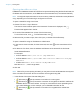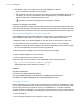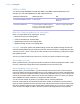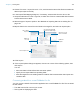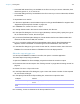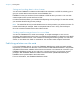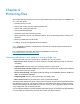User manual
Table Of Contents
- Contents
- Chapter 1 Introducing FileMaker Pro
- Chapter 2 Using FileMaker Pro
- About fields and records
- Opening and closing files
- Opening multiple windows per file
- Saving files
- About modes
- Viewing records
- Adding and duplicating records
- Deleting records
- Entering data
- Working with data in Table View
- Finding records
- Sorting records
- Previewing and printing files
- Backing up files
- Setting preferences
- Chapter 3 Designing and creating solutions
- Planning a solution
- Creating a FileMaker Pro file
- Creating and changing fields
- Setting options for fields
- Creating database tables
- Creating layouts and reports
- Working with layout themes
- Working with layout object, part, and background styles
- Setting up a layout to print records in columns
- Working with objects on a layout
- Working with fields on a layout
- Working with layout parts
- Creating and editing charts
- Chapter 4 Working with related tables and files
- Chapter 5 Sharing data
- Sharing databases on a network
- Importing and exporting data
- Supported import/export file formats
- Setting up recurring imports
- ODBC and JDBC
- Methods of importing data into an existing file
- About adding records
- About updating existing records
- About updating matching records
- About the importing process
- Converting a data file to a new FileMaker Pro file
- About the exporting process
- Working with external data sources
- Publishing solutions on the web
- Chapter 6 Protecting files
- Protecting databases with accounts and privilege sets
- Creating accounts and privilege sets
- Viewing extended privileges
- Authorizing access to files
- Security measures
- Enhancing physical security
- Enhancing operating system security
- Establishing network security
- Backing up databases and other important files
- Installing, running, and upgrading antivirus software
- Chapter 7 Using FileMaker Pro Advanced
- Index
Chapter 5 | Sharing data 105
About updating matching records
You can update matching records and fields in your target file with data from another file. For
example, you might have a copy of a database on your desktop computer and another copy on your
laptop computer. You can update the file in your office with the changes you make on the road.
You determine which records in the source file update which records in the target file by choosing
one or more match fields in each file. If data in the match field(s) of a record in the target file
matches data in the match field(s) of a record in the source file, the record in the target file will be
updated with data from the source file.
Match fields must uniquely identify each entity in your database. For example, in a database of
people, you could use one match field such as Employee Number, or multiple match fields such
as Last Name, First Name, and Phone Number. Using Last Name alone might identify more
than one person, so it isn’t a good match field to use by itself.
You also specify the fields to import. The contents of all fields you select to import, in all matching
records, will overwrite data in the target file, even if the field in the source file is blank.
When the target file contains a found set, only the found records are updated. (If the source file is
another FileMaker
Pro file, you can also import only from a found set.)
The following example shows how a record in a target file appears before and after being updated
by a matching record in a source file.
About the importing process
The basic steps for importing records are:
1. Make a backup copy of the target file you’re importing into.
2. If the source file is a FileMaker Pro file, perform a find so that the found set in the current window
contains only the records to import.
3. Open the target file, and if it has multiple tables, select a layout that shows records from the
table to import data into.
The layout doesn’t have to display all the fields in the table. You will be able to specify the fields
to import to in the Import Field Mapping dialog box.
4. If you’re updating existing or matching records, make sure the found set in the target file
contains only the records to change or update.
(OS X) or –> (Windows) indicates to import the field
–>
–
–>
–>
–>
–
–>
–
(OS X) or = (Windows) indicates a match field
123-456-7890
Source file
John
Q
Smith
456 New Rd.
Newtown
USA
123-456-7890
Target file
John
Smith
123 Main St.
Anytown
USA
3/3/2015
408-555-6789
123-456-7890
After updating
John
Q
Smith
456 New Rd.
Newtown
USA
3/3/2015
Before updating matching records
Target file
=
(OS X) or – (Windows) indicates not to import the field