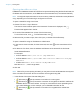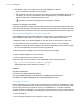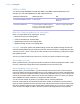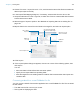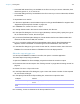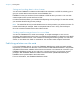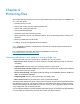User manual
Table Of Contents
- Contents
- Chapter 1 Introducing FileMaker Pro
- Chapter 2 Using FileMaker Pro
- About fields and records
- Opening and closing files
- Opening multiple windows per file
- Saving files
- About modes
- Viewing records
- Adding and duplicating records
- Deleting records
- Entering data
- Working with data in Table View
- Finding records
- Sorting records
- Previewing and printing files
- Backing up files
- Setting preferences
- Chapter 3 Designing and creating solutions
- Planning a solution
- Creating a FileMaker Pro file
- Creating and changing fields
- Setting options for fields
- Creating database tables
- Creating layouts and reports
- Working with layout themes
- Working with layout object, part, and background styles
- Setting up a layout to print records in columns
- Working with objects on a layout
- Working with fields on a layout
- Working with layout parts
- Creating and editing charts
- Chapter 4 Working with related tables and files
- Chapter 5 Sharing data
- Sharing databases on a network
- Importing and exporting data
- Supported import/export file formats
- Setting up recurring imports
- ODBC and JDBC
- Methods of importing data into an existing file
- About adding records
- About updating existing records
- About updating matching records
- About the importing process
- Converting a data file to a new FileMaker Pro file
- About the exporting process
- Working with external data sources
- Publishing solutions on the web
- Chapter 6 Protecting files
- Protecting databases with accounts and privilege sets
- Creating accounts and privilege sets
- Viewing extended privileges
- Authorizing access to files
- Security measures
- Enhancing physical security
- Enhancing operating system security
- Establishing network security
- Backing up databases and other important files
- Installing, running, and upgrading antivirus software
- Chapter 7 Using FileMaker Pro Advanced
- Index
Chapter 5 | Sharing data 103
2. If any clients have the shared file open, you see a dialog box listing those clients. Click Ask to
send a message to these clients requesting that they close the file.
Sharing files with FileMaker Go clients
FileMaker Go lets you work with FileMaker Pro files on iPad, iPhone, and iPod touch. You work
with data interactively: when you change data on an iOS device, the data is updated on the host
computer, and vice versa.
Build solutions using FileMaker Pro. Share them using FileMaker Pro or FileMaker Server. Then
use FileMaker
Go to work with the data on a device. To tailor databases for use with FileMaker Go,
see FileMaker
Go Development Guide, available at http://www.filemaker.com/documentation.
Uploading files to FileMaker Server
You can use FileMaker Pro to transfer database files to FileMaker Server. Before you can upload
files, you must have the account name and password for the server administrator or for a group
administrator that has the privilege to perform actions on databases. For more information about
uploading files to FileMaker
Server, see Help.
Importing and exporting data
You can exchange information between FileMaker Pro and other applications by importing and
exporting data. You can:
1 import data into an existing FileMaker Pro file, either into a new table or into an existing table
1 convert data from other applications to new FileMaker Pro files
1 export data for use in other applications
Supported import/export file formats
Every application stores its data files in its own file type or file format. Most applications can also
exchange information in certain other formats.
FileMaker Pro can import and/or export files in these formats, followed by their filename
extensions: Microsoft Excel (.xlsx), tab-separated text (.tab, .txt), comma-separated values (.csv,
.txt), FileMaker
Pro 12 (.fmp12), Merge (.mer), HTML table (.htm), and XML (.xml). If you’re
exchanging data with another program, check the documentation that came with that program to
determine a common intermediary file format that both FileMaker
Pro and the other program
support.
Most file formats support data conversion only and do not import or export formatting such as font,
size, style, and color.
Setting up recurring imports
You can set up a FileMaker Pro file to automatically update data imported from another
application, such as Microsoft Excel. A recurring import occurs automatically the first time you view
the layout containing the data from the external file. Later, you can run a script to update data.
If FileMaker Pro
Clients click Cancel Waits for those clients to close the file
Clients click Close Now Closes the shared file on the client’s computer
Clients do nothing Attempts to close the file after 30 seconds, if it can be closed safely