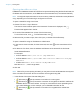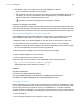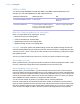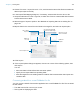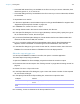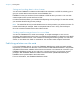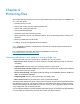User manual
Table Of Contents
- Contents
- Chapter 1 Introducing FileMaker Pro
- Chapter 2 Using FileMaker Pro
- About fields and records
- Opening and closing files
- Opening multiple windows per file
- Saving files
- About modes
- Viewing records
- Adding and duplicating records
- Deleting records
- Entering data
- Working with data in Table View
- Finding records
- Sorting records
- Previewing and printing files
- Backing up files
- Setting preferences
- Chapter 3 Designing and creating solutions
- Planning a solution
- Creating a FileMaker Pro file
- Creating and changing fields
- Setting options for fields
- Creating database tables
- Creating layouts and reports
- Working with layout themes
- Working with layout object, part, and background styles
- Setting up a layout to print records in columns
- Working with objects on a layout
- Working with fields on a layout
- Working with layout parts
- Creating and editing charts
- Chapter 4 Working with related tables and files
- Chapter 5 Sharing data
- Sharing databases on a network
- Importing and exporting data
- Supported import/export file formats
- Setting up recurring imports
- ODBC and JDBC
- Methods of importing data into an existing file
- About adding records
- About updating existing records
- About updating matching records
- About the importing process
- Converting a data file to a new FileMaker Pro file
- About the exporting process
- Working with external data sources
- Publishing solutions on the web
- Chapter 6 Protecting files
- Protecting databases with accounts and privilege sets
- Creating accounts and privilege sets
- Viewing extended privileges
- Authorizing access to files
- Security measures
- Enhancing physical security
- Enhancing operating system security
- Establishing network security
- Backing up databases and other important files
- Installing, running, and upgrading antivirus software
- Chapter 7 Using FileMaker Pro Advanced
- Index
Chapter 5 | Sharing data 102
1 After the file is open, in the lower-left corner of the FileMaker Pro window:
1 No icon means the connection is not encrypted.
1 means the connection is encrypted, but the SSL certificate for FileMaker Server cannot
be verified. You may be connected to a server pretending to be your actual destination,
which could put your confidential information at risk.
1 means the connection is encrypted with a verified SSL certificate.
Limitations on changes to shared files
Although it is possible for multiple users to make changes in the same shared file at the same time,
there are limits to the types of simultaneous changes that are permitted. For example, two people
can't edit the same record at the same time, but they can edit different records at the same time.
Opening shared databases remotely using a URL
The FileMaker Pro installer registers FMP as an Internet protocol. This enables you to open a
shared database using a URL. You can also run a script in the shared file using a URL.
To identify the URL for the shared database on the host machine and send it to a client user:
1. In the shared file on the host machine, choose File menu > Send > Link to Database.
FileMaker Pro opens an email message in your default email application that contains the URL
for the current database, plus client connection requirements.
2. Address the email message to the client user, then send the message.
To open a shared database on a client machine:
1. Launch a web browser on the client machine.
2. Enter the URL of the host machine in the address bar using the following format:
fmp://{{account:password@}address/}filename
Optional parameters are indicated by brackets (“{ }”).
Examples
fmp://My%20Addresses
fmp://192.168.10.0/My%20Addresses.fmp12
fmp://[2001:0DB8:85A3:08D3:1319:8A2E:0370:7334]/My%20Addresses.fmp12
fmp://MyAccount:MyPassword@192.168.10.0/My%20Addresses.fmp12
Closing a hosted file
Before a shared file can be closed by a host, all clients must close the file. FileMaker Pro allows
you to prompt networked clients to close the shared file when you do one of the following: close
the file, change the sharing conditions for the file, exit FileMaker
Pro, or perform a task that
requires all clients to close the file. If a client does not respond to your request to close a shared
file within 30 seconds, FileMaker
Pro will attempt to close the shared file on the client’s machine.
To close a hosted file:
1. On the computer hosting the file, choose File menu > Close.