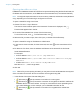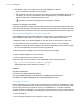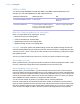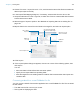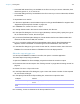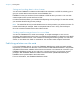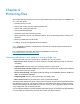User manual
Table Of Contents
- Contents
- Chapter 1 Introducing FileMaker Pro
- Chapter 2 Using FileMaker Pro
- About fields and records
- Opening and closing files
- Opening multiple windows per file
- Saving files
- About modes
- Viewing records
- Adding and duplicating records
- Deleting records
- Entering data
- Working with data in Table View
- Finding records
- Sorting records
- Previewing and printing files
- Backing up files
- Setting preferences
- Chapter 3 Designing and creating solutions
- Planning a solution
- Creating a FileMaker Pro file
- Creating and changing fields
- Setting options for fields
- Creating database tables
- Creating layouts and reports
- Working with layout themes
- Working with layout object, part, and background styles
- Setting up a layout to print records in columns
- Working with objects on a layout
- Working with fields on a layout
- Working with layout parts
- Creating and editing charts
- Chapter 4 Working with related tables and files
- Chapter 5 Sharing data
- Sharing databases on a network
- Importing and exporting data
- Supported import/export file formats
- Setting up recurring imports
- ODBC and JDBC
- Methods of importing data into an existing file
- About adding records
- About updating existing records
- About updating matching records
- About the importing process
- Converting a data file to a new FileMaker Pro file
- About the exporting process
- Working with external data sources
- Publishing solutions on the web
- Chapter 6 Protecting files
- Protecting databases with accounts and privilege sets
- Creating accounts and privilege sets
- Viewing extended privileges
- Authorizing access to files
- Security measures
- Enhancing physical security
- Enhancing operating system security
- Establishing network security
- Backing up databases and other important files
- Installing, running, and upgrading antivirus software
- Chapter 7 Using FileMaker Pro Advanced
- Index
Chapter 5 | Sharing data 101
Opening shared files as a client
FileMaker Pro databases shared via TCP/IP can be opened remotely using the list of local hosts, the
IP address of the host machine, or the DNS name of the host machine (if one has been defined).
Note You might be required to enter an account name, password, and domain name (Windows
only), depending on how file sharing is configured on the host.
To open a shared file using a local host:
1. Choose File menu > Open Remote.
The Launch Center window opens to the Hosts tab. If hosts aren’t displayed, click .
Favorite hosts appear first in the list.
2. To see the files available from a host, click the host name.
To view files in a list, click . To view files as tiles, click .
3. Select the file you want to open, then click Open (or double-click the filename).
To open a shared file using an IP address or a DNS name:
1. In the Launch Center window, click the Hosts tab, then click and choose Network File
Path.
2. For Network File Path, enter the address and filename of the shared file in this format:
fmnet:/address/filename
For example:
1 an IPv4 address: fmnet:/192.168.10.0/My Addresses
1 an IPv6 address: fmnet:/[2001:0DB8:85A3:08D3:1319:8A2E:0370:7334]/My
Addresses
1 a DNS name: fmnet:/host.domain.com/My Addresses
Note that fmnet:/ uses a single slash.
3. Click OK.
Note When a file you are opening is hosted, you may see an icon that indicates the security level
of the connection to the host. Secure connections are encrypted using SSL.
1 In the title bar of the Open Filename dialog box:
1 (Windows) or (OS X) means the connection is not encrypted.
1 (Windows) or (OS X) means the connection is encrypted, but the SSL certificate for
FileMaker Server cannot be verified. You may be connected to a server pretending to be
your actual destination, which could put your confidential information at risk.
1 (Windows) or (OS X) means the connection is encrypted with a verified SSL
certificate.