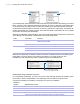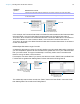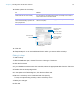User manual
Table Of Contents
- Contents
- Chapter 1 Introducing FileMaker Pro
- Chapter 2 Using FileMaker Pro
- About fields and records
- Opening and closing files
- Opening multiple windows per file
- Saving files
- About modes
- Viewing records
- Adding and duplicating records
- Deleting records
- Entering data
- Working with data in Table View
- Finding records
- Sorting records
- Previewing and printing files
- Backing up files
- Setting preferences
- Chapter 3 Designing and creating solutions
- Planning a solution
- Creating a FileMaker Pro file
- Creating and changing fields
- Setting options for fields
- Creating database tables
- Creating layouts and reports
- Working with layout themes
- Working with layout object, part, and background styles
- Setting up a layout to print records in columns
- Working with objects on a layout
- Working with fields on a layout
- Working with layout parts
- Creating and editing charts
- Chapter 4 Working with related tables and files
- Chapter 5 Sharing data
- Sharing databases on a network
- Importing and exporting data
- Supported import/export file formats
- Setting up recurring imports
- ODBC and JDBC
- Methods of importing data into an existing file
- About adding records
- About updating existing records
- About updating matching records
- About the importing process
- Converting a data file to a new FileMaker Pro file
- About the exporting process
- Working with external data sources
- Publishing solutions on the web
- Chapter 6 Protecting files
- Protecting databases with accounts and privilege sets
- Creating accounts and privilege sets
- Viewing extended privileges
- Authorizing access to files
- Security measures
- Enhancing physical security
- Enhancing operating system security
- Establishing network security
- Backing up databases and other important files
- Installing, running, and upgrading antivirus software
- Chapter 7 Using FileMaker Pro Advanced
- Index
Chapter 5 | Sharing data 100
3. In the FileMaker Network Settings dialog box, for Network Sharing, click On.
For TCP/IP Address, you see the TCP/IP address of your system.
4. Select the file(s) to be hosted from the list of Currently open files.
5. Set the level of network access for the file(s).
6. Click OK.
The open files are now hosted.
Important You must keep your shared file(s) open to make them available to clients.
To Select
Provide access to all FileMaker Pro and
FileMaker Go users on your network
All users.
Limit network access to users based on their
privilege set
Specify users by privilege set, then click Specify.
In the “Specify users by privilege set” dialog box, select
privilege sets.
Prevent any access via FileMaker networking No users.
Prevent a shared file from appearing in the Hosts
tab of the Launch Center Window
Don’t display in Launch Center.
Note To access the file through the Launch Center
window, in the Hosts tab, click , then choose Network
File Path.
Click to enable
network sharing
Choose the level of
network access for
the selected file(s)