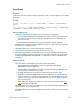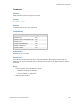Script Steps Reference
Table Of Contents
- Contents
- Script steps reference (alphabetical list)
- About script steps
- Control script steps
- Navigation script steps
- Editing script steps
- Fields script steps
- Set Field
- Set Field By Name
- Set Next Serial Value
- Insert Text
- Insert Calculated Result
- Insert From Device
- Insert From Index
- Insert From Last Visited
- Insert From URL
- Insert Current Date
- Insert Current Time
- Insert Current User Name
- Insert Picture
- Insert Audio/Video
- Insert PDF
- Insert File
- Replace Field Contents
- Relookup Field Contents
- Export Field Contents
- Records script steps
- New Record/Request
- Duplicate Record/Request
- Delete Record/Request
- Delete Portal Row
- Delete All Records
- Open Record/Request
- Revert Record/Request
- Commit Records/Requests
- Copy Record/Request
- Copy All Records/Requests
- Import Records
- Export Records
- Save Records As Excel
- Save Records As PDF
- Save Records As Snapshot Link
- Found Sets script steps
- Windows script steps
- Files script steps
- Accounts script steps
- Spelling script steps
- Open Menu Item script steps
- Miscellaneous script steps
- Get Directory
- Show Custom Dialog
- Allow Formatting Bar
- Refresh Object
- Beep
- Speak (OS X)
- Dial Phone
- Install Plug-In File
- Install Menu Set
- Set Web Viewer
- Open URL
- Send Mail
- AVPlayer Play
- AVPlayer Set Playback State
- AVPlayer Set Options
- Refresh Portal
- Send DDE Execute (Windows)
- Perform AppleScript (OS X)
- Execute SQL
- Send Event
- Comment
- Flush Cache to Disk
- Exit Application
- Enable Touch Keyboard
- Glossary
Miscellaneous script steps
F
ILEMAKER SCRIPT STEPS REFERENCE 273
• Bring Target Application to foreground activates the target application and displays it on
the screen. Displaying the target application can slow down the performance of your script.
If Bring Target Application to foreground is not selected, the event is performed in the
background.
• Wait for event completion before continuing tells FileMaker Pro to wait until the event is
finished before continuing. If you don't want to wait until the event is completed, deselect
this option.
• Copy event result to the clipboard copies the resulting events data to the Clipboard, from
which it can later be retrieved. This option is disabled if Bring Target Application to
foreground is selected.
• Specify Application allows you to select the target application.
Compatibility
Originated in
FileMaker Pro 6.0 or earlier
Description
Send Event starts another application, opens a document in another application, or prints a
document in another application (Windows); sends an Apple event to another application (OS
X).
• Each Send Event script step sends one event. You can include more than one Send Event
in a script.
• When specifying a document or application by calculation or text, the file type or application
name will appear as <unknown> in the script definition.
• Windows: For additional scripting capabilities, you can create a program in Basic or C and
run that program with this script step.
• OS X: When FileMaker Pro sends an Apple event, it sends text (not compiled) data. You
must know what information the target application expects to receive with an event.
Example 1
In OS X, opens the TextEdit application.
Send Event ["TextEdit", "aevt", "oapp"]
Example 2
In Windows, opens the Notepad application.
Send Event ["aevt"; "odoc"; "NOTEPAD.EXE"]
Where the script step runs Supported
FileMaker Pro Yes
FileMaker Server scheduled script No
FileMaker Go No
Custom Web Publishing No
FileMaker WebDirect No
Runtime solution Yes