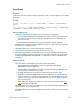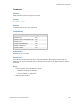Script Steps Reference
Table Of Contents
- Contents
- Script steps reference (alphabetical list)
- About script steps
- Control script steps
- Navigation script steps
- Editing script steps
- Fields script steps
- Set Field
- Set Field By Name
- Set Next Serial Value
- Insert Text
- Insert Calculated Result
- Insert From Device
- Insert From Index
- Insert From Last Visited
- Insert From URL
- Insert Current Date
- Insert Current Time
- Insert Current User Name
- Insert Picture
- Insert Audio/Video
- Insert PDF
- Insert File
- Replace Field Contents
- Relookup Field Contents
- Export Field Contents
- Records script steps
- New Record/Request
- Duplicate Record/Request
- Delete Record/Request
- Delete Portal Row
- Delete All Records
- Open Record/Request
- Revert Record/Request
- Commit Records/Requests
- Copy Record/Request
- Copy All Records/Requests
- Import Records
- Export Records
- Save Records As Excel
- Save Records As PDF
- Save Records As Snapshot Link
- Found Sets script steps
- Windows script steps
- Files script steps
- Accounts script steps
- Spelling script steps
- Open Menu Item script steps
- Miscellaneous script steps
- Get Directory
- Show Custom Dialog
- Allow Formatting Bar
- Refresh Object
- Beep
- Speak (OS X)
- Dial Phone
- Install Plug-In File
- Install Menu Set
- Set Web Viewer
- Open URL
- Send Mail
- AVPlayer Play
- AVPlayer Set Playback State
- AVPlayer Set Options
- Refresh Portal
- Send DDE Execute (Windows)
- Perform AppleScript (OS X)
- Execute SQL
- Send Event
- Comment
- Flush Cache to Disk
- Exit Application
- Enable Touch Keyboard
- Glossary
Miscellaneous script steps
F
ILEMAKER SCRIPT STEPS REFERENCE 272
Send Event
Purpose
In Windows, performs an action in another application; in OS X, sends an Apple event to another
application.
Format
Windows: Send Event ["avet"; "<event name>"; "<File or Calculation or
Text>"]
OS X: Send Event ["<Target Application>"; "<Event Class>"; "<Event ID>",
"<Document or Calculation or Script Text>"]
Options (Windows)
• Send the <event name> message lets you choose between the following:
• open document/application tells FileMaker Pro to open a document file or application.
Documents are opened using the application that Windows has associated with the
document’s file type.
• print document tells FileMaker Pro to print a document in another application.
• File allows you to specify a document/application to open, or a document to print. For more
information, see Creating file paths.
• Calculation allows you to create a message from a calculation.
• Text allows you to manually enter text for the message to be sent.
• Bring target application to foreground activates the target application and display it on
the screen. Displaying the target application can slow down the performance of your script.
If Bring target application to foreground is not selected, the event is performed in the
background.
Options (OS X)
• Send the <value> event with lets you choose between the following:
• open application tells FileMaker Pro to open an application. Click Specify
Application to select the application.
• open document tells FileMaker Pro to open a document in the target application. You
can also specify a calculated value or script.
• do script tells FileMaker Pro to perform a script in the language of the target
application. Click Specify Application to select an application, and use Document to
select the document to use with the target application. Or, select Script text and enter
script text or type in the name of the script (make sure it is one that will be recognized
by the target program).
• other displays the Specify event dialog box, where you can manually enter the Apple
event Event class and Event ID.
• Document allows you to select the document you want used with the target application. For
more information, see Creating file paths.
• Calculation allows you to create a calculation that generates a value you want to send with
the event.