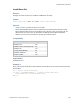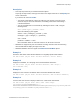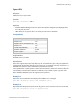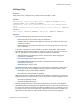Script Steps Reference
Table Of Contents
- Contents
- Script steps reference (alphabetical list)
- About script steps
- Control script steps
- Navigation script steps
- Editing script steps
- Fields script steps
- Set Field
- Set Field By Name
- Set Next Serial Value
- Insert Text
- Insert Calculated Result
- Insert From Device
- Insert From Index
- Insert From Last Visited
- Insert From URL
- Insert Current Date
- Insert Current Time
- Insert Current User Name
- Insert Picture
- Insert Audio/Video
- Insert PDF
- Insert File
- Replace Field Contents
- Relookup Field Contents
- Export Field Contents
- Records script steps
- New Record/Request
- Duplicate Record/Request
- Delete Record/Request
- Delete Portal Row
- Delete All Records
- Open Record/Request
- Revert Record/Request
- Commit Records/Requests
- Copy Record/Request
- Copy All Records/Requests
- Import Records
- Export Records
- Save Records As Excel
- Save Records As PDF
- Save Records As Snapshot Link
- Found Sets script steps
- Windows script steps
- Files script steps
- Accounts script steps
- Spelling script steps
- Open Menu Item script steps
- Miscellaneous script steps
- Get Directory
- Show Custom Dialog
- Allow Formatting Bar
- Refresh Object
- Beep
- Speak (OS X)
- Dial Phone
- Install Plug-In File
- Install Menu Set
- Set Web Viewer
- Open URL
- Send Mail
- AVPlayer Play
- AVPlayer Set Playback State
- AVPlayer Set Options
- Refresh Portal
- Send DDE Execute (Windows)
- Perform AppleScript (OS X)
- Execute SQL
- Send Event
- Comment
- Flush Cache to Disk
- Exit Application
- Enable Touch Keyboard
- Glossary
Miscellaneous script steps
F
ILEMAKER SCRIPT STEPS REFERENCE 260
AVPlayer Play
Purpose
Plays audio, video, or images from a container field, layout object, or URL.
Format
AVPlayer Play [Object/Field/URL; Object: <value or formula>; Field:
<table::field>; URL: <value or formula>;
Presentation: Start Full Screen/Full Screen Only/Start Embedded/Audio
Only;
Disable Interaction: Yes/No; Hide Controls: Yes/No; Position: <value or
formula>;
Start Offset: <value or formula>; End Offset: <value or formula>]
Options
• One of the following options specifies the source for the media:
• Object specifies the layout object to play the media from.
• Field specifies the container field to play the media from. The field doesn’t need to be
present on the layout.
• URL specifies the URL to play the media from. You can type the URL or create a URL
from a calculation.
If no source is specified, the script step will use the active layout object, when possible.
• Presentation specifies how to display the media. If the source for the media is a field or a
URL, the only options for Presentation are Full Screen Only and Audio Only.
• Start Full Screen starts playing the media in full screen but allows changing the
presentation to embedded.
• Full Screen Only plays the media in full screen.
• Start Embedded starts playing the media as embedded but allows changing the
presentation to full screen.
• Audio Only plays only the audio.
• Disable Interaction enables or disables user interaction with the playback. If this option is
set to Yes, you cannot use the playback controls or gestures to interact with the media.
• Yes disables user interaction with the playback.
• No enables user interaction with the playback.
• Hide Controls shows or hides the playback controls while the media plays. If you hide the
playback controls but enable interaction, you can use gestures instead of playback controls.
• Yes hides the playback controls.
• No shows the playback controls.
• Position specifies how many seconds from the beginning of the media to start playback.
• Start Offset specifies the beginning of the playback range in seconds from the beginning of
the media. The media can be played only within the playback range. For example, if you set
this option to 30, the user cannot rewind into or play the first 30 seconds of the media. The
default value for this option is 0, which allows the media to start from the beginning.