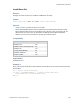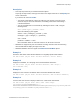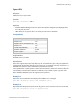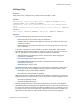Script Steps Reference
Table Of Contents
- Contents
- Script steps reference (alphabetical list)
- About script steps
- Control script steps
- Navigation script steps
- Editing script steps
- Fields script steps
- Set Field
- Set Field By Name
- Set Next Serial Value
- Insert Text
- Insert Calculated Result
- Insert From Device
- Insert From Index
- Insert From Last Visited
- Insert From URL
- Insert Current Date
- Insert Current Time
- Insert Current User Name
- Insert Picture
- Insert Audio/Video
- Insert PDF
- Insert File
- Replace Field Contents
- Relookup Field Contents
- Export Field Contents
- Records script steps
- New Record/Request
- Duplicate Record/Request
- Delete Record/Request
- Delete Portal Row
- Delete All Records
- Open Record/Request
- Revert Record/Request
- Commit Records/Requests
- Copy Record/Request
- Copy All Records/Requests
- Import Records
- Export Records
- Save Records As Excel
- Save Records As PDF
- Save Records As Snapshot Link
- Found Sets script steps
- Windows script steps
- Files script steps
- Accounts script steps
- Spelling script steps
- Open Menu Item script steps
- Miscellaneous script steps
- Get Directory
- Show Custom Dialog
- Allow Formatting Bar
- Refresh Object
- Beep
- Speak (OS X)
- Dial Phone
- Install Plug-In File
- Install Menu Set
- Set Web Viewer
- Open URL
- Send Mail
- AVPlayer Play
- AVPlayer Set Playback State
- AVPlayer Set Options
- Refresh Portal
- Send DDE Execute (Windows)
- Perform AppleScript (OS X)
- Execute SQL
- Send Event
- Comment
- Flush Cache to Disk
- Exit Application
- Enable Touch Keyboard
- Glossary
Miscellaneous script steps
F
ILEMAKER SCRIPT STEPS REFERENCE 259
• The Send Mail script step does not control the font’s appearance. Use the email client to
make any changes to the font.
• FileMaker Pro sends email messages as plain text. To edit the message's contents and
formatting, choose to send the message through an email client and do not select the
Perform without dialog option. You can then edit the message within the email client
before it is sent.
Example 1
Goes to the Customers layout, performs a find, and sends a prewritten email to the address in the
Email field in the current record without prompting the user.
Go to Layout ["Customers"]
Perform Find [Restore]
Send Mail [Send via E-mail Client; No dialog; To: Customers::Email;
Subject: Invoices::Summary; Message: "Dear Customer,¶¶Thank you for your
business."]
#The Collect addresses across found set option is not selected.
Example 2
Saves the current record as a PDF, then emails the PDF to the address in the Email field in the
current record.
Go to Layout ["Print Invoices"]
Save Records as PDF [Restore; No dialog; "Invoice.pdf"; Current record]
Send Mail [Send via E-mail Client; No dialog; To: Customers::Email;
Subject: Invoices::Summary; Message: "Dear Customer,¶¶Thank you for your
business. Your invoice is attached."; "Invoice.pdf"]
Go to Layout [original layout]