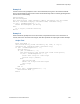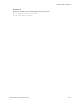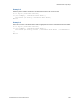Script Steps Reference
Table Of Contents
- Contents
- Script steps reference (alphabetical list)
- About script steps
- Control script steps
- Navigation script steps
- Editing script steps
- Fields script steps
- Set Field
- Set Field By Name
- Set Next Serial Value
- Insert Text
- Insert Calculated Result
- Insert From Device
- Insert From Index
- Insert From Last Visited
- Insert From URL
- Insert Current Date
- Insert Current Time
- Insert Current User Name
- Insert Picture
- Insert Audio/Video
- Insert PDF
- Insert File
- Replace Field Contents
- Relookup Field Contents
- Export Field Contents
- Records script steps
- New Record/Request
- Duplicate Record/Request
- Delete Record/Request
- Delete Portal Row
- Delete All Records
- Open Record/Request
- Revert Record/Request
- Commit Records/Requests
- Copy Record/Request
- Copy All Records/Requests
- Import Records
- Export Records
- Save Records As Excel
- Save Records As PDF
- Save Records As Snapshot Link
- Found Sets script steps
- Windows script steps
- Files script steps
- Accounts script steps
- Spelling script steps
- Open Menu Item script steps
- Miscellaneous script steps
- Get Directory
- Show Custom Dialog
- Allow Formatting Bar
- Refresh Object
- Beep
- Speak (OS X)
- Dial Phone
- Install Plug-In File
- Install Menu Set
- Set Web Viewer
- Open URL
- Send Mail
- AVPlayer Play
- AVPlayer Set Playback State
- AVPlayer Set Options
- Refresh Portal
- Send DDE Execute (Windows)
- Perform AppleScript (OS X)
- Execute SQL
- Send Event
- Comment
- Flush Cache to Disk
- Exit Application
- Enable Touch Keyboard
- Glossary
Miscellaneous script steps
F
ILEMAKER SCRIPT STEPS REFERENCE 241
Originated in
FileMaker Pro 6.0 or earlier
Description
The custom message dialog box can take user input for up to three fields in the database, and
display data from up to three fields in the database. The script pauses as long as the custom dialog
box stays on the screen. Fields used for input can be of type text, number, date, time, timestamp, or
container. Your custom dialog box can also have up to three buttons, with custom button titles.
Use the Get(LastMessageChoice) function to determine which button the user presses.
• 1 for the first button (by default, labeled OK)
• 2 for the second button (by default, labeled Cancel)
• 3 for the third button
Notes
• If values entered into input fields don’t match the field type, a validation error message
displays. The user must resolve validation errors before the dialog box can be closed. See
Defining field validation for more information.
• The fields you specify don’t need to appear on the current layout. Show Custom Dialog
input fields are independent of layouts, similar to the Set Field script step.
• Data can't be inserted into calculation or summary fields.
• Show Custom Dialog ignores any field entry options. See Allowing or preventing entry into
fields for more information.
• Data entry via the Show Custom Dialog script step is limited by any access privileges
criteria that may be in place. (To enable the script for all users, right-click the current script in
the scripts pane and choose Grant Full Access Privileges.)
• (Windows) You can create a keyboard shortcut for a custom dialog box button by placing an
ampersand before the shortcut key letter in the button label. For example, to create a
keyboard shortcut ‘D’ (Alt+D) for a button labeled ‘Done’, type the label ‘&Done’.
• For databases created with pre-12 versions of FileMaker Pro that are opened with
FileMaker
Pro 14, the Commit Data checkbox for Default Button is selected when you
open the Show Custom Dialog dialog box.
• Before you change the data commitment status of a button for a database that’s already in
use, consider the behavior that users currently expect of the button and how changing its
behavior could affect the validity of data committed (or not committed) to the database.
• To develop more-complex custom dialog boxes, you can use the New Window script step.
Example 1
Performs a find. If no records were found, displays a custom dialog.
Perform Find [Restore]
If [Get (FoundCount) = 0]
Show Custom Dialog ["No records were found."]
End If