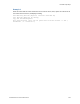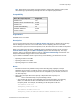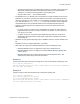Script Steps Reference
Table Of Contents
- Contents
- Script steps reference (alphabetical list)
- About script steps
- Control script steps
- Navigation script steps
- Editing script steps
- Fields script steps
- Set Field
- Set Field By Name
- Set Next Serial Value
- Insert Text
- Insert Calculated Result
- Insert From Device
- Insert From Index
- Insert From Last Visited
- Insert From URL
- Insert Current Date
- Insert Current Time
- Insert Current User Name
- Insert Picture
- Insert Audio/Video
- Insert PDF
- Insert File
- Replace Field Contents
- Relookup Field Contents
- Export Field Contents
- Records script steps
- New Record/Request
- Duplicate Record/Request
- Delete Record/Request
- Delete Portal Row
- Delete All Records
- Open Record/Request
- Revert Record/Request
- Commit Records/Requests
- Copy Record/Request
- Copy All Records/Requests
- Import Records
- Export Records
- Save Records As Excel
- Save Records As PDF
- Save Records As Snapshot Link
- Found Sets script steps
- Windows script steps
- Files script steps
- Accounts script steps
- Spelling script steps
- Open Menu Item script steps
- Miscellaneous script steps
- Get Directory
- Show Custom Dialog
- Allow Formatting Bar
- Refresh Object
- Beep
- Speak (OS X)
- Dial Phone
- Install Plug-In File
- Install Menu Set
- Set Web Viewer
- Open URL
- Send Mail
- AVPlayer Play
- AVPlayer Set Playback State
- AVPlayer Set Options
- Refresh Portal
- Send DDE Execute (Windows)
- Perform AppleScript (OS X)
- Execute SQL
- Send Event
- Comment
- Flush Cache to Disk
- Exit Application
- Enable Touch Keyboard
- Glossary
Records script steps
F
ILEMAKER SCRIPT STEPS REFERENCE 127
• Any path specified that isn’t a complete path to the file (for example, anything other than
/Macintosh HD/Library/FileMaker Server/Data/Documents/<0 or more directories>/
<filename> ) is evaluated as being relative to the temporary path.
• Any paths that include “..” are considered invalid.
• For FileMaker Pro, if an absolute path is not specified in a script that will be executed from
FileMaker
Pro, the path is assumed to be relative to the location of the database file from
which the script was run. For example, if a script containing the Export Records script step
is run with the pathname
file:/export.tab, and the file running the script is /MyFiles/
Library/Books.fmp12, the exported file will be created as /MyFiles/Library/export.tab.
• Support for importing photos from a digital camera or device has been removed from
FileMaker
Pro.
• If a script created in an earlier version of FileMaker Pro contains an Import Records
[Digital Camera] script step, the step is commented as obsolete. You can remove the
step, but you can’t edit it.
• If a button references an Import Records [Digital Camera] script step, the button is
disabled and the Import Records script step is commented as obsolete in the Button
Setup dialog box.
• FileMaker Go only supports importing from one FileMaker Pro file to another FileMaker Pro
file.
• FileMaker Go does not support importing to a new table.
• When using this script step in FileMaker WebDirect, keep the following in mind:
• FileMaker WebDirect does not support this script step in mobile browsers.
• FileMaker WebDirect does not support the Perform without dialog or Specify data
source options.
• FileMaker WebDirect only supports importing from Comma-Separated Text, Tab-
Separated Text, DBF, Merge, and Excel file formats.
Example 1
Imports information from New Product Catalog.xlsx as new records without prompting the user.
Go to Layout ["Products"]
Import Records [No dialog; Source: "New Product Catalog.xlsx"; Worksheet:
"Stock"; Add; Mac Roman]
Example 2
Updates existing records with information from New Product Catalog.xlsx.
Go to Layout ["Products"]
Sort Records [Restore; No dialog]
Go to Record/Request/Page [First]
Import Records [No dialog; Source: "New Product Catalog.xlsx"; Worksheet:
"Stock"; Update matching; Mac Roman]