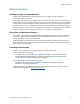Script Steps Reference
Table Of Contents
- Contents
- Script steps reference (alphabetical list)
- About script steps
- Control script steps
- Navigation script steps
- Editing script steps
- Fields script steps
- Set Field
- Set Field By Name
- Set Next Serial Value
- Insert Text
- Insert Calculated Result
- Insert From Device
- Insert From Index
- Insert From Last Visited
- Insert From URL
- Insert Current Date
- Insert Current Time
- Insert Current User Name
- Insert Picture
- Insert Audio/Video
- Insert PDF
- Insert File
- Replace Field Contents
- Relookup Field Contents
- Export Field Contents
- Records script steps
- New Record/Request
- Duplicate Record/Request
- Delete Record/Request
- Delete Portal Row
- Delete All Records
- Open Record/Request
- Revert Record/Request
- Commit Records/Requests
- Copy Record/Request
- Copy All Records/Requests
- Import Records
- Export Records
- Save Records As Excel
- Save Records As PDF
- Save Records As Snapshot Link
- Found Sets script steps
- Windows script steps
- Files script steps
- Accounts script steps
- Spelling script steps
- Open Menu Item script steps
- Miscellaneous script steps
- Get Directory
- Show Custom Dialog
- Allow Formatting Bar
- Refresh Object
- Beep
- Speak (OS X)
- Dial Phone
- Install Plug-In File
- Install Menu Set
- Set Web Viewer
- Open URL
- Send Mail
- AVPlayer Play
- AVPlayer Set Playback State
- AVPlayer Set Options
- Refresh Portal
- Send DDE Execute (Windows)
- Perform AppleScript (OS X)
- Execute SQL
- Send Event
- Comment
- Flush Cache to Disk
- Exit Application
- Enable Touch Keyboard
- Glossary
About script steps
F
ILEMAKER PRO SCRIPT STEPS REFERENCE 11
About script steps
Creating scripts to automate tasks
Scripts can do simple tasks like setting print orientation or complex tasks like preparing a
customized mailing to each client.
For example, you could define a complex set of tasks that creates a thank you email to clients in the
Clients database who have made purchases in the last week. The script composes an email tailored
to each client. The script switches to Preview mode and pauses so you can see what the message
looks like before it is sent. The whole task is initiated by clicking a button on the Sales Entry layout.
You build scripts by selecting from a list of FileMaker Pro commands, called scripts steps, specifying
options (if necessary), and arranging the steps in the correct order to perform the task.
Using this script steps reference
The content in this document was originally written for FileMaker Pro Help. It has been collected in
this format to allow solution developers to read the information independent of the help system.
Links to help topics may not work in this format.
Script step topics are organized by category. Each script step topic describes what the script step
does, and what its options and parameters are. Each topic also shows the format for the script step
and provides a usage example.
Learning about scripts
If you’re new to scripting, use the following resources to learn about scripts.
To view help topics about scripting:
• In FileMaker Pro, choose Help menu > FileMaker Pro Help. In the help window, choose
Designing and creating databases, then choose Creating scripts to automate tasks.
You can also search help for information about scripting.
To view all help topics about individual script steps:
• In FileMaker Pro, choose Help > FileMaker Pro Help. In the help window, choose
Reference > Script steps reference.
To view answers to frequently asked questions, tips, troubleshooting advice, and more, visit the
FileMaker Knowledge Base at
http://help.filemaker.com.