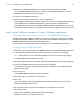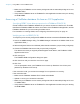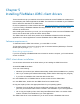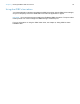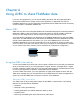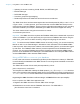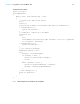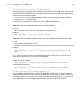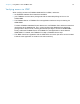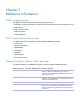ODBC and JDBC Guide
Table Of Contents
- Chapter 1 Introduction
- Chapter 2 Accessing external SQL data sources
- Chapter 3 Installing FileMaker ODBC client drivers
- Chapter 4 Using ODBC to share FileMaker data
- Chapter 5 Installing FileMaker JDBC client drivers
- Chapter 6 Using JDBC to share FileMaker data
- Chapter 7 Reference information
- Index
Chapter 5
Installing FileMaker JDBC client drivers
These instructions help you install the client driver needed to access FileMaker as a data source
from third-party and custom applications via JDBC. The client driver is available on your FileMaker
DVD or electronic download in the xDBC folder.
Check for updates to the client drivers at this URL: http://www.filemaker.com/support/downloads
If you’ll be hosting a FileMaker database file using FileMaker Server, make the client drivers
available to remote users.
After installing the client driver you need, you can configure the driver to access a FileMaker data
source and construct SQL queries to interact with the data.
The JDBC client driver is the driver portions of the FileMaker software that allow third-party
applications or custom applications to access FileMaker files as JDBC data sources.
Software requirements
To install and use the JDBC client drivers, you need JDK 1.6 or later.
To find which version of Java you’re running, open a command window (Windows) or Terminal
window (OS X) and type
java -version.
Networking requirements
If you’ll be accessing a FileMaker data source hosted on another computer, you’ll need network
access via TCP/IP.
JDBC client driver installation
You must have write access to the folder where you’re installing the JDBC client driver.
To install the JDBC client driver:
1. Do one of the following:
1 Windows: If you received your software electronically, double-click the installation icon (.exe file).
1 OS X: If you received your software electronically, double-click the disk image icon (.dmg file).
1 If you have an installation disk, insert the disk into the drive.
2. In the FileMaker Pro or FileMaker Server window, double-click the xDBC folder.
3. In the xDBC folder, double-click the JDBC Client Driver Installer folder.
4. Copy the fmjdbc.jar file to the appropriate folder for your operating system:
1 Windows: Copy the fmjdbc.jar file to the folder that includes your Java executable file
(java.exe) or to another folder location included in the ClassPath of your Java application.
1 OS X: Copy the fmjdbc.jar file to the /Library/Java/Extensions folder or to another folder
location included in the ClassPath of your Java application.
The JDBC client driver is now available for you to use to access a FileMaker data source.