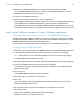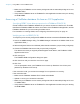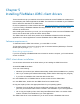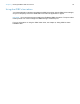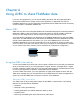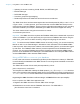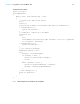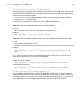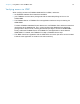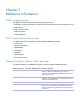ODBC and JDBC Guide
Table Of Contents
- Chapter 1 Introduction
- Chapter 2 Accessing external SQL data sources
- Chapter 3 Installing FileMaker ODBC client drivers
- Chapter 4 Using ODBC to share FileMaker data
- Chapter 5 Installing FileMaker JDBC client drivers
- Chapter 6 Using JDBC to share FileMaker data
- Chapter 7 Reference information
- Index
Chapter 4 | Using ODBC to share FileMaker data 21
3. Make sure the FileMaker database file you want to access is hosted and available.
If your FileMaker database solution uses more than one FileMaker database file, all of the
database files must be on the same computer.
4. Connect to the FileMaker data source.
5. Construct and execute an SQL query in the client application.
Each FileMaker database file that is open and set up for access is a separate data source (you
create a DSN for each FileMaker database file you want to access as a data source).
Each database can have one or more tables. FileMaker fields are represented as columns. The
complete field name, including any non-alphanumeric characters, displays as the column name.
Accessing a FileMaker database file from a Windows application
Specifying ODBC client driver properties for a FileMaker DSN (Windows)
Create a DSN for each FileMaker database file you want to access as a data source. The DSN
identifies the FileMaker ODBC client driver, the location of the FileMaker host application, and the
FileMaker database file you’re accessing as a data source.
For information on creating a DSN, see “Configuring client drivers (Windows)” on page 13.
Verifying access via ODBC (Windows)
To verify that you’ve correctly configured the ODBC client driver to access the FileMaker data source:
1. In the Windows Control Panel, open Administrative Tools > Data Sources (ODBC).
Note Administrative Tools control panel appears in the System and Security category.
The ODBC Data Source Administrator opens.
2. Select the System DSN or User DSN tab (select the tab used when you previously configured).
3. Choose the FileMaker data source that you previously configured.
The data source name you originally entered appears under Name, and FileMaker ODBC
appears as the Driver.
4. Click Configure.
The FileMaker DSN Configuration dialog box appears.
5. Click Next until you reach the Conclusion page.
6. Click Test.
You are prompted to enter your FileMaker account name (in Database User Name) and
password (in Database Password).
If the connection is OK, you receive the message Test completed successfully.
If the connection fails:
1 Make sure the FileMaker database file is hosted and available.
1 Update or correct your connection information.