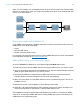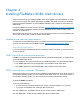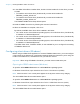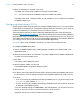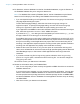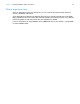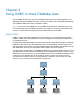ODBC and JDBC Guide
Table Of Contents
- Chapter 1 Introduction
- Chapter 2 Accessing external SQL data sources
- Chapter 3 Installing FileMaker ODBC client drivers
- Chapter 4 Using ODBC to share FileMaker data
- Chapter 5 Installing FileMaker JDBC client drivers
- Chapter 6 Using JDBC to share FileMaker data
- Chapter 7 Reference information
- Index
Chapter 3 | Installing FileMaker ODBC client drivers 17
8. For Database, select a database from the list of available databases, or type the filename of
the FileMaker database file you’re using as a data source.
Note For database files hosted by FileMaker Server, the list of databases may be filtered
based on the File Display Filter setting. See FileMaker Server Help for information.
1 If you need special handling of non-English text, click Advanced Language. The Advanced
Language Options dialog box opens.
To auto-detect language settings, select the Auto-detect language settings for
application option. To specify the language setting, clear the Auto-detect language
settings for application option and select the system setting you want to use.
If your application uses ODBC functions with character buffers whose characters are 4 bytes
wide, select the Application uses the "wide" ODBC API option.
If you want the SQL_C_CHAR text type to be interpreted by the driver as the SQL_C_WCHAR
text type, select the Treat text types as Unicode option.
For the Multi-byte text encoding option, select System (MacRoman) or select UTF-8. For
example, some applications such as Microsoft Excel may expect text to be encoded using
the System encoding, but web applications may expect text to be encoded using UTF-8
encoding. If the application expects a specific encoding but this option specifies a different
encoding, then the application may display some characters incorrectly.
1 Select the Describe text fields as long varchar option to correct issues with long field
values, such as fields that do not have a maximum length specified getting used for Microsoft
Word Mail Merge import, or field values in PHP applications that are longer than 255
characters.
1 If you want to create a log file for long-running queries, select the Save long-running
queries to a log file option, and enter the name for the log file. You can also change the
Long query time value.
Click Finish to save your data source information.
9. Review the information about your FileMaker DSN.
1 Click Test to verify that you have correctly configured the ODBC client driver to access the
FileMaker data source.
If you receive an error message, you can correct the connection information. You may also
need to check that the FileMaker database file is hosted and available, that the FileMaker
account specified uses a privilege set with the extended privilege Access via ODBC/JDBC,
and that the FileMaker Server or FileMaker Pro host application has been set up for sharing
via ODBC/JDBC.
1 Click Done to save your data source information.