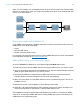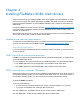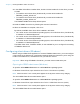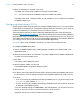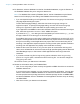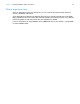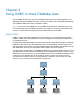ODBC and JDBC Guide
Table Of Contents
- Chapter 1 Introduction
- Chapter 2 Accessing external SQL data sources
- Chapter 3 Installing FileMaker ODBC client drivers
- Chapter 4 Using ODBC to share FileMaker data
- Chapter 5 Installing FileMaker JDBC client drivers
- Chapter 6 Using JDBC to share FileMaker data
- Chapter 7 Reference information
- Index
Chapter 3 | Installing FileMaker ODBC client drivers 14
To open the 64-bit ODBC administrator on a 64-bit Windows operating system:
In Windows Control Panel, open Administrative Tools > ODBC Data Sources (64-bit).
Note Administrative Tools control panel appears in the System and Security category.
The 64-bit ODBC Data Source Administrator opens.
Configuring the DSN (Windows)
To configure the ODBC client driver:
1. In the ODBC Data Source Administrator, select the System DSN or User DSN tab. You create
a DSN for each FileMaker database file you want to access as a data source.
2. Click Add.
The Create New Data Source dialog box opens.
3. Select FileMaker ODBC, and click Finish.
The FileMaker DSN Configuration dialog box opens.
4. Click Next.
5. For Name, enter a name that will be meaningful to others accessing the FileMaker data source.
For Description, enter an optional description of the FileMaker data source. Click Next.
6. For Host:
1 If you’re connecting to a database file hosted by FileMaker Pro on your local machine, enter
localhost or the IP address 127.0.0.1.
1 If you’re connecting to a database file hosted by FileMaker Server over a network, enter the
IP address of the FileMaker Server.
If you have enabled sharing via ODBC/JDBC in the host application, you can select Connect
to host to obtain the names of available databases. Click Next.
Otherwise, click Finish to save your data source information.
7. For Database, select a database from the list of available databases, or type the filename of
the FileMaker database file you’re using as a data source.
Note For database files hosted by FileMaker Server, the list of databases may be filtered
based on the File Display Filter setting. See FileMaker Server Help for information.
1 If you need special handling of non-English text, click Advanced Language. The Advanced
Language Options dialog box opens.
To auto-detect language settings, select the Auto-detect language settings for
application option. To specify the language setting, clear the Auto-detect language
settings for application option and select the system setting you want to use.