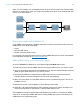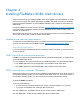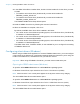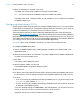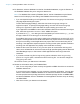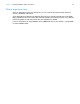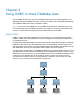ODBC and JDBC Guide
Table Of Contents
- Chapter 1 Introduction
- Chapter 2 Accessing external SQL data sources
- Chapter 3 Installing FileMaker ODBC client drivers
- Chapter 4 Using ODBC to share FileMaker data
- Chapter 5 Installing FileMaker JDBC client drivers
- Chapter 6 Using JDBC to share FileMaker data
- Chapter 7 Reference information
- Index
Chapter 3
Installing FileMaker ODBC client drivers
These instructions help you install the ODBC client driver needed to access FileMaker as a data
source from third-party and custom applications via ODBC. The ODBC client driver is available
through a separate installation on your FileMaker installation disk or electronic download in the
xDBC folder.
Check for updates to the client drivers at this URL: http://www.filemaker.com/support/downloads
If you’ll be hosting a FileMaker database file using FileMaker Server, make the client drivers
available to remote users.
After installing the client driver you need, you can configure the driver to access a FileMaker data
source and construct SQL queries to interact with the data.
Hardware and software requirements
To install and use the ODBC client drivers, you need to meet the minimum hardware and software
requirements described on the FileMaker website:
http://www.filemaker.com/r/fms-specs
Networking requirements
If you’ll be accessing a FileMaker data source hosted on another computer, you’ll need network
access via TCP/IP.
ODBC client driver architecture overview
FileMaker provides 32-bit and 64-bit client drivers for both Windows and OS X, to support 32-bit
and 64-bit ODBC applications.
You must install the client driver that matches your ODBC application, not your operating system:
1 If your ODBC application is a 32-bit application, then install the 32-bit client driver.
1 If your ODBC application is a 64-bit application, then install the 64-bit client driver.
ODBC client driver installation (Windows)
Windows 32-bit and 64-bit client drivers are installed as separate libraries. On a 32-bit version of
the Windows operating system, you can install the 32-bit client driver only. On a 64-bit version of
the Windows operating system, you can install both the 32-bit and 64-bit client drivers.
To install the ODBC client driver:
1. Do one of the following:
1 If you received your software electronically, double-click the installation icon (.exe file).
1 If you have an installation disk, insert the disk into the drive.
2. In the FileMaker Pro or FileMaker Server window, double-click the xDBC folder.
3. In the xDBC folder, double-click the ODBC Client Driver Installer folder.