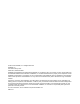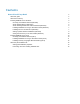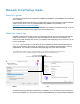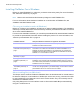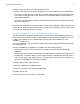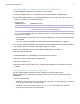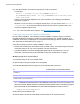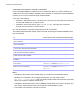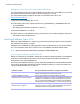Network Install Setup Guide
Table Of Contents
- About this guide
- About the license key
- Installing FileMaker Pro in Windows
- Choosing an installation method (Windows)
- About installing Bonjour (Windows)
- About installing the Microsoft .NET Framework (Windows)
- Installing FileMaker Pro using a networked volume (Windows)
- Installing from the command line (Windows)
- Setting up silent assisted installations (Windows)
- Saving the license key in the .msi installer (Windows)
- Installing FileMaker Pro in OS X
- About the personalization file
Network Install Setup Guide 8
2. In the Administrator: Command Prompt window, enter a command.
For example:
msiexec -i "FileMaker Pro.msi" AI_USERNAME="John Lee"
AI_ORGANIZATION="FileMaker, Inc." AI_LICENSEKEY=12345-12345-12345-12345-
12345-12345-12345
Property names must be capitalized. For more information, see “Setting personalization
properties” on page 13.
Windows 8: If the .msi file is on a mapped network drive, you may need to enter net use *
\\server\share in the Command Prompt window first so that the command above can
access the mapped network drive.
Note For more information about msiexec, see http://msdn.microsoft.com.
Setting up silent assisted installations (Windows)
During a silent installation, user interaction with the FileMaker installer is kept to a minimum.
Required installation information is read from the personalization file, Assisted
Install.txt, and
installation screens are not displayed. For information about setting up the file, Assisted
Install.txt,
see
“About the personalization file” on page 12.
There are two ways to perform a silent installation. Users can:
1 Double-click the Setup.exe file located on the mounted volume. This method requires that you
modify the Setup.ini file. For more information, see the next section.
1 Type the installation command and applicable options at the command line. For more
information, see
“Performing a silent installation using the command line” on page 9.
Modifying Setup.ini for silent installation
1. Locate the Setup.ini file in the installer folder.
2. Open Setup.ini using a text editor such as Notepad.
3. Locate the [Startup] section and type one of the following after CmdLine=
Note Installpath is the desired location of the FileMaker product folder on the user’s computer. The
path cannot contain spaces unless it is enclosed by double quotation marks. The following example
path would install into the FileMakerPro14 folder inside the Applications folder on drive C:
C:\Applications\FileMakerPro14
4. Save and close the Setup.ini file.
5. Instruct users to double-click the Setup.exe file located on the mounted volume.
To Add the options as shown after CmdLine=
Install a FileMaker product without a user interface (silent
installation)
/q
Display a progress bar and Cancel button during installation /qb+
Install FileMaker Pro or FileMaker Pro Advanced to a non-
default location on the local machine
/qb+ INSTALLDIR=installpath