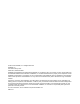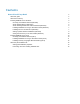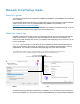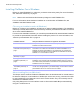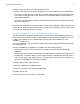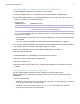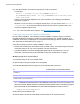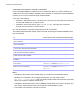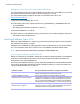Network Install Setup Guide
Table Of Contents
- About this guide
- About the license key
- Installing FileMaker Pro in Windows
- Choosing an installation method (Windows)
- About installing Bonjour (Windows)
- About installing the Microsoft .NET Framework (Windows)
- Installing FileMaker Pro using a networked volume (Windows)
- Installing from the command line (Windows)
- Setting up silent assisted installations (Windows)
- Saving the license key in the .msi installer (Windows)
- Installing FileMaker Pro in OS X
- About the personalization file
Network Install Setup Guide 5
Installing FileMaker Pro in Windows
Before you install FileMaker Pro, make sure you have the license key ready. For more information,
see
“About the license key” on page 4.
Note Users must have Windows administrator privileges to install FileMaker Pro.
For more information about whether to install the 32- or 64-bit version of FileMaker Pro, see
Installation and New Features Guide.
Choosing an installation method (Windows)
Before you configure your installation, decide how you want to install the software. The installation
method you choose determines how the license key and other personalized information is entered
when users install FileMaker
Pro.
For some of the installation methods, you can edit a personalization file named Assisted Install.txt
to provide the personalized information before installing the product. For more information, see
“About the personalization file” on page 12.
About installing Bonjour (Windows)
The Bonjour service must be installed for database files to be broadcast and for remote hosts to
be detected. If Bonjour is not installed or if the Bonjour service isn’t running, users won’t be able
to view hosted files in the Hosts tab in the Launch Center window. They can manually enter IP
addresses and database names.
Only using Setup.exe in full user interface mode or silent mode installs Bonjour automatically;
using the .msi file does not.
Installation method How personalization information is supplied to the installer
Interactive installation Users provide personalization information when prompted by the installer. See
Installation and New Features Guide.
“Installing FileMaker Pro using a
networked volume (Windows)” on
page 7
Edit the personalization file, Assisted Install.txt, to provide personalized
information to the installer and standardize all networked FileMaker Pro or
FileMaker
Pro Advanced installations. This method lets you customize the
installation and eliminates the need to distribute and administer license keys.
FileMaker, Inc. recommends this method.
“Installing from the command line
(Windows)” on page 7
Users provide the personalized information at the command line.
“Setting up silent assisted
installations (Windows)” on
page 8
Edit the personalization file, Assisted Install.txt, before performing a silent
installation. User interaction with the FileMaker installer is kept to a minimum.
The installer reads personalization information from the personalization file and
installation screens do not display.
“Saving the license key in the
.msi installer (Windows)” on
page 10
Embed the license key and personalization information directly in the installer
.msi file. The changes persist in your installer image. You don’t have to edit the
personalization file and can remove it from the installer.