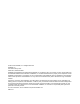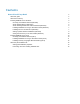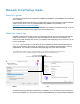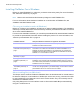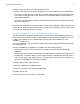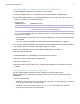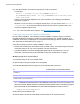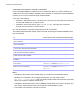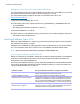Network Install Setup Guide
Table Of Contents
- About this guide
- About the license key
- Installing FileMaker Pro in Windows
- Choosing an installation method (Windows)
- About installing Bonjour (Windows)
- About installing the Microsoft .NET Framework (Windows)
- Installing FileMaker Pro using a networked volume (Windows)
- Installing from the command line (Windows)
- Setting up silent assisted installations (Windows)
- Saving the license key in the .msi installer (Windows)
- Installing FileMaker Pro in OS X
- About the personalization file
Network Install Setup Guide
About this guide
This document explains how to configure the installation of FileMaker
®
Pro or FileMaker Pro Advanced
over a network.
For information about the products or to install single copies, see Installation and New Features
Guide. To learn about, view, or download additional FileMaker documentation, visit
http://www.filemaker.com/documentation.
Your DVD or software download contains FileMaker Pro installers for Windows and OS X. All use
of this software is subject to the terms of your license agreement.
About the license key
FileMaker software comes with a unique, 35-character license key. Do not lose this license key.
Keep the license key in a safe place in case the software ever needs to be reinstalled. You
received an email message with a link to your software download page. Your license key can be
found on that page.
Important The license key is customized for your organization. When installing the software,
enter the organization name exactly as it appears on your software download page, including
capitalization. For example, the software download page may show this information:
To avoid license key verification conflicts during installation, you must use the volume license key
provided by FileMaker, Inc. when performing an assisted installation or a silent assisted installation.
The organization name and license key are both required to install your software. We recommend that you print this page and
retain a copy for your records. For installation, it requires the entry of the information exactly as it appears here:
Organization Name: XYZ CORP.
License Key: 12345-ABCDE-67890-FGHIJ-12345-KLMNO-67890
Windows OS X