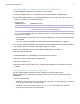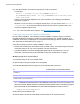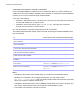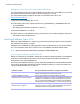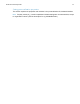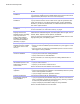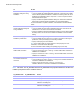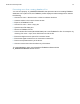Network Install Setup Guide
Table Of Contents
- About this guide
- About the license key
- Installing FileMaker Pro in Windows
- Choosing an installation method (Windows)
- About installing Bonjour (Windows)
- About installing the Microsoft .NET Framework (Windows)
- Installing FileMaker Pro using a networked volume (Windows)
- Installing from the command line (Windows)
- Setting up silent assisted installations (Windows)
- Saving the license key in the .msi installer (Windows)
- Installing FileMaker Pro in OS X
- About the personalization file
Network Install Setup Guide 12
Installing remotely using Apple Remote Desktop (OS X)
You can install FileMaker Pro remotely using Apple Remote Desktop. See the Apple Remote
Desktop Help.
After you edit the file, Assisted Install.txt, you can create a personalized .pkg file compatible with
Apple Remote Desktop.
1. Follow steps 1-5 in “Installing FileMaker Pro using a networked volume (OS X)” on page 11 to
set up the installer folder and personalization file.
2. Download the Apple Remote Desktop Deployment script for FileMaker Pro. The script can be
found in the fmp_osx_deployment.zip file located at
http://www.filemaker.com/documentation.
3. Double-click the fmp_osx_deployment.zip file to extract the Apple Remote Desktop
Deployment script (AppleRemoteDesktopDeployment.sh).
4. Open a Finder window, then choose Go menu > Utilities.
5. Double-click Terminal from the list of utilities.
6. Type cd "<path to script>", then press Return.
7. Type sudo chmod +x ./AppleRemoteDesktopDeployment.sh, then press Return.
When prompted to provide a password, enter an administrator password.
8. Type ./AppleRemoteDesktopDeployment.sh "<path to installer folder>", then
press Return.
The script creates a personalized .pkg file in the installer folder that you can use with Apple
Remote Desktop.
About the personalization file
An assisted installation eases installation of FileMaker Pro or FileMaker Pro Advanced in a
multiple computer environment. You enter information required by the installer in a personalization
file (such as a generic user name, license key, organization name, and installation options), then
make the file available on your network, and FileMaker
Pro installs without user intervention.
The personalization file, Assisted Install.txt, is used with the FileMaker installers to install
FileMaker
Pro or FileMaker Pro Advanced on computers in your organization. Users can perform
an assisted installation in Windows or in OS
X, but the Assisted Install.txt files are platform-
specific and cannot be interchanged.
Note Prior to FileMaker Pro 7, the personalization file was named FileMaker Pro x.pdf. This is
not a Portable Document Format file. It is a plain text file that conforms to the Microsoft Package
Definition File format. This file still exists and is required for mass deployment of FileMaker
Pro via
the Microsoft System Center Configuration Manager (SCCM). You should not edit this file unless
you are using SCCM for installation. In that case, after creating the installer package, open the
FileMaker
Pro x.pdf properties. In the General tab, for Command line, type setup.exe
/S/v/qn, click OK, then perform the installation.