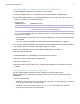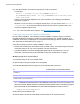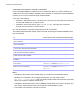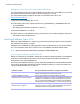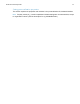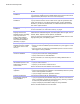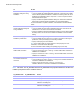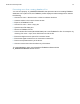Network Install Setup Guide
Table Of Contents
- About this guide
- About the license key
- Installing FileMaker Pro in Windows
- Choosing an installation method (Windows)
- About installing Bonjour (Windows)
- About installing the Microsoft .NET Framework (Windows)
- Installing FileMaker Pro using a networked volume (Windows)
- Installing from the command line (Windows)
- Setting up silent assisted installations (Windows)
- Saving the license key in the .msi installer (Windows)
- Installing FileMaker Pro in OS X
- About the personalization file
Network Install Setup Guide 11
Installing FileMaker Pro using a networked volume (OS X)
To make FileMaker installation files available on your network, first create a disk image (.dmg file)
for the installation files, then copy the disk image to your networked volume.
1. Create an installer folder on your computer for the FileMaker installation files.
2. Locate the following files in the software download folder or the product DVD, then copy them
to the installer folder:
1 The FileMaker Pro 14.pkg or FileMaker Pro 14 Advanced.pkg installer application
1 The personalization file, Assisted Install.txt
1 The registration tool, Registration.app
Note To locate Registration.app on the DVD, you must show hidden files. In the Terminal
application in OS
X, type the following on one line, then press Return:
sudo defaults write com.apple.finder AppleShowAllFiles -boolean true ;
killall Finder
To hide hidden files, enter the same command again, except change true to false.
3. To set up an assisted installation, use a text editor such as TextEdit to open the file,
Assisted
Install.txt.
4. Edit the personalization file. See “About the personalization file” on page 12.
5. Save the changes you have made to the file, Assisted Install.txt, as plain text.
6. Create a disk image for the installer folder that contains the installer application, the
personalization file, and the registration tool. For more information about creating disk images,
see OS
X Help.
7. Copy the new installer disk image (.dmg file) to your networked volume.
Note In OS X, the installer installs the FileMaker product to use the same language as the
current OS
X system language. Users who want to install the FileMaker product with a different
language should use System Preferences to change the OS
X language prior to installing the
FileMaker product.
To install FileMaker Pro or FileMaker Pro Advanced, instruct users to:
1. Mount the volume containing the installation files.
2. Double-click the disk image (.dmg file) on the networked volume.
3. Double-click the FileMaker Pro 14.pkg or FileMaker Pro 14 Advanced.pkg installer application.