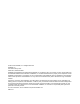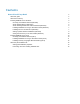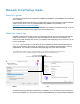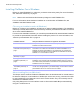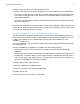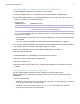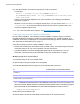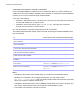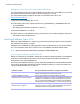Network Install Setup Guide
Table Of Contents
- About this guide
- About the license key
- Installing FileMaker Pro in Windows
- Choosing an installation method (Windows)
- About installing Bonjour (Windows)
- About installing the Microsoft .NET Framework (Windows)
- Installing FileMaker Pro using a networked volume (Windows)
- Installing from the command line (Windows)
- Setting up silent assisted installations (Windows)
- Saving the license key in the .msi installer (Windows)
- Installing FileMaker Pro in OS X
- About the personalization file
Network Install Setup Guide 10
Saving the license key in the .msi installer (Windows)
You can embed the license key and personalization information in the .msi installer. If you choose
this method, make sure that you make no other changes to the .msi file.
You use the Microsoft Orca editor for this task. For information about Orca, see
http://msdn.microsoft.com.
1. Use Orca to open FileMaker Pro 14.msi.
2. In the Property table, enter required values for AI_USERNAME, AI_ORGANIZATION, and
AI_LICENSEKEY.
See “Setting personalization properties” on page 13.
3. Save the FileMaker Pro 14.msi file.
4. Instruct users to run the installer using the command line or by double-clicking the Setup.exe
file located on the mounted volume.
Installing FileMaker Pro in OS X
Before you install FileMaker Pro, make sure you have the license key ready. For more information,
see
“About the license key” on page 4.
FileMaker Pro is installed as a single application bundle containing both 32- and 64-bit versions.
For more information about which version to use, see Installation and New Features Guide.
Note Users must have OS X administrator privileges to install FileMaker Pro.
Choosing an installation method (OS X)
Before you configure your installation, decide how you want to install the software. The installation
method you choose determines how the license key and other personalized information are
entered when users install FileMaker
Pro.
For some of the installation methods, you can edit a personalization file named Assisted Install.txt
to provide the personalized information before installing the product. For more information, see
“About the personalization file” on page 12.
Installation method How personalization information is supplied to the installer
Interactive installation Users provide personalization information when prompted by the
installer. See Installation and New Features Guide.
“Installing FileMaker Pro using a
networked volume (OS X)” on page 11
Edit the personalization file, Assisted Install.txt, to provide
personalized information to the installer and standardize all networked
FileMaker
Pro or FileMaker Pro Advanced installations. This method
lets you customize the installation and eliminates the need to distribute
and administer license keys. FileMaker, Inc. recommends this method.
“Installing remotely using Apple Remote
Desktop (OS X)” on page 12
Edit the personalization file, Assisted Install.txt, to provide personalized
information, then run a script to create a personalized .pkg file before
installing the software using Apple Remote Desktop.