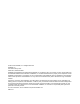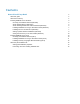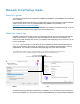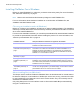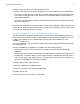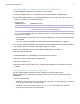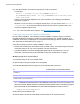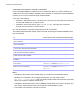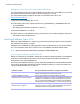FileMaker Pro 14 ® Network Install Setup Guide
© 2007–2015 FileMaker, Inc. All Rights Reserved. FileMaker, Inc. 5201 Patrick Henry Drive Santa Clara, California 95054 FileMaker and FileMaker Go are trademarks of FileMaker, Inc. registered in the U.S. and other countries. The file folder logo and FileMaker WebDirect are trademarks of FileMaker, Inc. All other trademarks are the property of their respective owners. FileMaker documentation is copyrighted.
Contents Network Install Setup Guide About this guide About the license key Installing FileMaker Pro in Windows Choosing an installation method (Windows) About installing Bonjour (Windows) About installing the Microsoft .NET Framework (Windows) Installing FileMaker Pro using a networked volume (Windows) Installing from the command line (Windows) Setting up silent assisted installations (Windows) Saving the license key in the .
Network Install Setup Guide About this guide This document explains how to configure the installation of FileMaker® Pro or FileMaker Pro Advanced over a network. For information about the products or to install single copies, see Installation and New Features Guide. To learn about, view, or download additional FileMaker documentation, visit http://www.filemaker.com/documentation. Your DVD or software download contains FileMaker Pro installers for Windows and OS X.
Network Install Setup Guide 5 Installing FileMaker Pro in Windows Before you install FileMaker Pro, make sure you have the license key ready. For more information, see “About the license key” on page 4. Note Users must have Windows administrator privileges to install FileMaker Pro. For more information about whether to install the 32- or 64-bit version of FileMaker Pro, see Installation and New Features Guide.
Network Install Setup Guide 6 During the setup operation, one of the following will occur: 1 If Bonjour isn’t detected, the installer displays an alert and prompts the user to install Bonjour. 1 If a previous version of Bonjour is detected, the installer displays an alert, then prompts the user to manually uninstall the older version of Bonjour and manually install the version of Bonjour supported by FileMaker.
Network Install Setup Guide 7 Installing FileMaker Pro using a networked volume (Windows) To make FileMaker installation files available on your network: 1. Create an installer folder on a networked volume for the FileMaker installation files. 2. Locate the installation files in your software download or on the DVD, then copy them to the folder you created on your networked volume.
Network Install Setup Guide 8 2. In the Administrator: Command Prompt window, enter a command. For example: msiexec -i "FileMaker Pro.msi" AI_USERNAME="John Lee" AI_ORGANIZATION="FileMaker, Inc." AI_LICENSEKEY=12345-12345-12345-1234512345-12345-12345 Property names must be capitalized. For more information, see “Setting personalization properties” on page 13. Windows 8: If the .msi file is on a mapped network drive, you may need to enter net use * \\server\share in the Command Prompt window first so that
Network Install Setup Guide 9 Performing a silent installation using the command line Users can install FileMaker products from the command line. When you use this method, the installer can inform users whether installation was successful. A command line silent installation requires you to run the Command Prompt as administrator. 1. Do one of the following: 1 Windows 7: Choose Start menu > All Programs > Accessories, then right-click Command Prompt and choose Run as administrator.
Network Install Setup Guide 10 Saving the license key in the .msi installer (Windows) You can embed the license key and personalization information in the .msi installer. If you choose this method, make sure that you make no other changes to the .msi file. You use the Microsoft Orca editor for this task. For information about Orca, see http://msdn.microsoft.com. 1. Use Orca to open FileMaker Pro 14.msi. 2. In the Property table, enter required values for AI_USERNAME, AI_ORGANIZATION, and AI_LICENSEKEY.
Network Install Setup Guide 11 Installing FileMaker Pro using a networked volume (OS X) To make FileMaker installation files available on your network, first create a disk image (.dmg file) for the installation files, then copy the disk image to your networked volume. 1. Create an installer folder on your computer for the FileMaker installation files. 2. Locate the following files in the software download folder or the product DVD, then copy them to the installer folder: 1 The FileMaker Pro 14.
Network Install Setup Guide 12 Installing remotely using Apple Remote Desktop (OS X) You can install FileMaker Pro remotely using Apple Remote Desktop. See the Apple Remote Desktop Help. After you edit the file, Assisted Install.txt, you can create a personalized .pkg file compatible with Apple Remote Desktop. 1. Follow steps 1-5 in “Installing FileMaker Pro using a networked volume (OS X)” on page 11 to set up the installer folder and personalization file. 2.
Network Install Setup Guide 13 Setting personalization properties This section explains the properties and variables in the personalization file, Assisted Install.txt. Note Property names (AI_*) must be capitalized. Variable settings are not case-sensitive, except for organization names. (See the description for AI_ORGANIZATION.
Network Install Setup Guide 14 To Do this Enter a user name for all installations Type a name after AI_USERNAME= If you leave this variable blank, the installer defaults to the name that was used to register Windows (Windows) or the account user name (OS X). Enter a company name for all installations Type a name after AI_ORGANIZATION= If you purchased a Volume License or Site License, type the organization name exactly as it appears on your software download page, including capitalization.
Network Install Setup Guide 15 To Do this Disable or enable the Update Notification dialog box during installation Type one of the following after AI_DISABLEUPDATENOTIFY= 1 1 (one) to disable the Update Notification dialog box. Users will not be notified when a software update is available. In addition, the following items will not be available in the FileMaker product: Help menu > Check for Updates and the General Preferences option. 1 0 (zero) to enable the Update Notification dialog box.
Network Install Setup Guide 16 Preventing users from creating database files You can set a property, AI_NONEWDATABASES, that prevents users from creating FileMaker databases. If the option is set, the FileMaker product displays an alert message when users do the following: 1 Choose File menu > New Solution or New from Starter Solution. 1 1 1 1 1 1 Create a solution in the Launch Center window. 1 1 1 1 Execute an Apple event to open a file in another format. Export to a FileMaker Pro file.