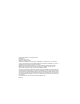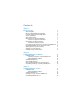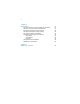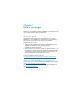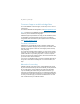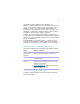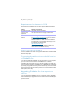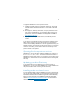Installation and New Features Guide
Table Of Contents
- Chapter 1 Before you begin
- About this guide
- Where to find FileMaker documentation
- Customer Support and Knowledge Base
- Product notifications
- About the license key
- Requirements for features in Windows
- Requirements for features in OS X
- Converting the trial version to the full version of FileMaker Pro
- Upgrading FileMaker Pro from a previous version
- Opening files from previous versions
- Updating your User Dictionary
- Installing under a volume license
- Chapter 2 Installing FileMaker Pro in Windows
- Chapter 3 Installing FileMaker Pro in OS X
- Chapter 4 New features
- New user interface for creating scripts and calculations
- New Launch Center window for opening files
- Improved layout design tools and controls
- New themes and improved style handling
- Improved performance and usability
- Script steps, script triggers, and functions
- Changed and removed features
- FileMaker Pro 14 Advanced
- Chapter 5 Where to go from here
6 | Before you begin
Customer Support and Knowledge Base
To access FileMaker Customer Support, choose Help menu > Service
and Support.
To access the FileMaker Knowledge Base, visit http://help.filemaker.com.
Note Information in the FileMaker Knowledge Base and the FileMaker
Forum may not be available in all languages.
FileMaker support representatives can help you with installation, launch,
or reinstallation (not including data recovery) when your hardware
configuration meets the minimum system requirements for the software.
Visit
http://www.filemaker.com/cs.
Product notifications
FileMaker Pro 14 automatically checks for software updates (which
include minor software changes) every seven days, and checks for new
software versions (which include new and changed product features)
every thirty days.
To access and download software updates, you must have an Internet
connection. You can update your software either when you receive the
update notification or by choosing Help menu
> Check for Updates.
To learn more about new software versions, follow the instructions when
you receive a new version notification.
You can turn off notifications when you see the notification dialog box or
at any time in the Preferences dialog box. For more information, see
Help.
About the license key
FileMaker software comes with a unique, 35-digit alphanumeric license
key. Do not lose this license key. We recommend that you keep the license
key in a safe place in case the software ever needs to be reinstalled.
If you are installing the software using an electronic download, you
received an email message with a link to your software download page.
Your license key can be found on that page. If you purchased a DVD, you
can find your license key(s) on the back of the DVD sleeve. You must
enter a valid license key to install the software.