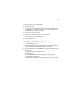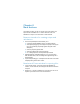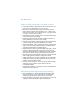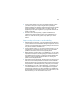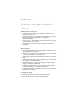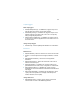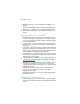Installation and New Features Guide
Table Of Contents
- Chapter 1 Before you begin
- About this guide
- Where to find FileMaker documentation
- Customer Support and Knowledge Base
- Product notifications
- About the license key
- Requirements for features in Windows
- Requirements for features in OS X
- Converting the trial version to the full version of FileMaker Pro
- Upgrading FileMaker Pro from a previous version
- Opening files from previous versions
- Updating your User Dictionary
- Installing under a volume license
- Chapter 2 Installing FileMaker Pro in Windows
- Chapter 3 Installing FileMaker Pro in OS X
- Chapter 4 New features
- New user interface for creating scripts and calculations
- New Launch Center window for opening files
- Improved layout design tools and controls
- New themes and improved style handling
- Improved performance and usability
- Script steps, script triggers, and functions
- Changed and removed features
- FileMaker Pro 14 Advanced
- Chapter 5 Where to go from here
22 | New features
Improved layout design tools and controls
1 Improved button labels – Define buttons to have a text label, an icon, or
both. Choose from predefined icons or use your own.
1 Button bars – Define button bars to group and format buttons and
popover buttons uniformly. Add a text label, an icon, or both for each
button or popover button. You can assign actions — a single command
or a script — for each button to perform.
1 Placeholder text in fields – Display a label or instructions within a field
until you enter data or search criteria.
1 Enhanced scroll bars in portals and fields – Display a scroll bar in a
portal or field always or only when you’re scrolling.
1 Layout parts for navigation – Add a navigation part to the top and bottom
of a layout to help you easily build navigation for your solution.
1 Improved color palette – Add or change custom colors, set specific color
values, and enter or paste hexadecimal values. The palette includes
colors that coordinate with the predefined themes.
1 Additional support for object components’ display-state styles – Use the
Inspector to define display states for pop-up menu, drop-down list,
drop-down calendar, checkbox set, radio button set, button, and button
bar components. Define Hover and Pressed states for portal rows.
1 Apply the same style to all tab panels in a tab control – Specify that tabs
share a single style when creating or modifying tab controls.
1 Tooltips for badges in Layout mode – Badges in Layout mode display
tooltips about an object, such as the placeholder text for a field or the
condition on which an object is hidden.
1 Choose a custom device size – You can change the width and height
values of layouts you create for custom devices in the New
Layout/Report assistant.
1 Check mark in checkboxes – Choose the symbol you want displayed in
checkboxes (a check mark or x).
New themes and improved style handling
1 New minimalist themes – Use the Minimalist and Minimalist Touch
themes, which have no custom styles, when you’re making many
changes to styles and intend to save them as a custom theme.
1 Copying and pasting custom styles – On the same layout, you can copy
and paste a custom style between objects of similar types.