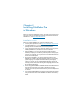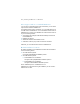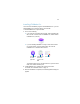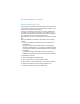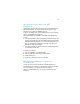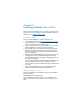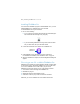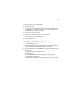Installation and New Features Guide
Table Of Contents
- Chapter 1 Before you begin
- About this guide
- Where to find FileMaker documentation
- Customer Support and Knowledge Base
- Product notifications
- About the license key
- Requirements for features in Windows
- Requirements for features in OS X
- Converting the trial version to the full version of FileMaker Pro
- Upgrading FileMaker Pro from a previous version
- Opening files from previous versions
- Updating your User Dictionary
- Installing under a volume license
- Chapter 2 Installing FileMaker Pro in Windows
- Chapter 3 Installing FileMaker Pro in OS X
- Chapter 4 New features
- New user interface for creating scripts and calculations
- New Launch Center window for opening files
- Improved layout design tools and controls
- New themes and improved style handling
- Improved performance and usability
- Script steps, script triggers, and functions
- Changed and removed features
- FileMaker Pro 14 Advanced
- Chapter 5 Where to go from here
19
To switch between 64- and 32-bit mode:
1. Quit FileMaker Pro.
2. In Finder, open the Applications folder, then select FileMaker Pro in
the FileMaker
Pro 14 folder, or select FileMaker Pro Advanced in
the FileMaker
Pro 14 Advanced folder.
3. Choose File menu > Get Info.
4. Select Open in 32-bit mode to run in 32-bit mode.
Clear this option to run in 64-bit mode.
5. Start FileMaker Pro.
Uninstalling FileMaker Pro 14
To uninstall FileMaker Pro 14:
1. Drag the FileMaker Pro 14 or FileMaker Pro 14 Advanced folder and
all its contents from the Applications folder to the Trash.
2. Drag the FileMaker Pro or FileMaker Pro Advanced preferences file
to the Trash.
The pathname for the preferences file is:
For FileMaker Pro:
<home>/Library/Preferences/com.filemaker.client.pro12.plist
For FileMaker Pro Advanced:
<home>/Library/Preferences/com.filemaker.client.advanced12.plist