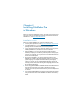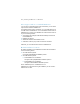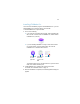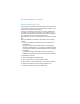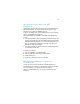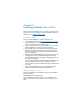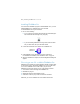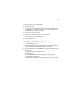Installation and New Features Guide
Table Of Contents
- Chapter 1 Before you begin
- About this guide
- Where to find FileMaker documentation
- Customer Support and Knowledge Base
- Product notifications
- About the license key
- Requirements for features in Windows
- Requirements for features in OS X
- Converting the trial version to the full version of FileMaker Pro
- Upgrading FileMaker Pro from a previous version
- Opening files from previous versions
- Updating your User Dictionary
- Installing under a volume license
- Chapter 2 Installing FileMaker Pro in Windows
- Chapter 3 Installing FileMaker Pro in OS X
- Chapter 4 New features
- New user interface for creating scripts and calculations
- New Launch Center window for opening files
- Improved layout design tools and controls
- New themes and improved style handling
- Improved performance and usability
- Script steps, script triggers, and functions
- Changed and removed features
- FileMaker Pro 14 Advanced
- Chapter 5 Where to go from here
14 | Installing FileMaker Pro in Windows
About installing Bonjour
The Bonjour service enables automatic discovery of computers, devices,
and services on IP networks. You need to have Bonjour installed on your
system for remote hosts to be discovered.
If Bonjour is not installed or the service is not running, FileMaker Pro
can’t discover remote hosts. For example, you won’t be able to view
hosted files in the Hosts tab in the Launch Center window or display the
list of remote files to use as your external data source.
Without Bonjour, you have to manually enter the IP addresses for remote
files.
During the FileMaker Pro installation, the installer uses the following
process:
1 If Bonjour isn’t detected, the installer alerts you and prompts you to
install Bonjour.
1 If Bonjour is detected but the installed version is not supported by
FileMaker, the installer alerts you. It prompts you to manually uninstall
the older version of Bonjour and manually install the version supported
by FileMaker.
1 If Bonjour is detected and the installed version is supported by
FileMaker, the installer doesn’t alert you and doesn’t install Bonjour.
To install Bonjour manually:
1. Open the FileMaker Pro installation folder.
2. Open the Files folder, then open the Bonjour folder.
3. Open the 32-bit or 64-bit folder based on your version of Windows.
4. Double-click the Bonjour (32-bit) or Bonjour64 (64-bit) icon.
5. Follow the onscreen instructions to install Bonjour.