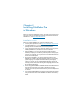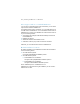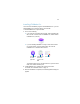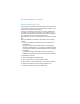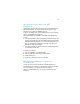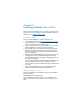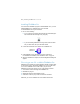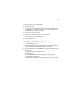Installation and New Features Guide
Table Of Contents
- Chapter 1 Before you begin
- About this guide
- Where to find FileMaker documentation
- Customer Support and Knowledge Base
- Product notifications
- About the license key
- Requirements for features in Windows
- Requirements for features in OS X
- Converting the trial version to the full version of FileMaker Pro
- Upgrading FileMaker Pro from a previous version
- Opening files from previous versions
- Updating your User Dictionary
- Installing under a volume license
- Chapter 2 Installing FileMaker Pro in Windows
- Chapter 3 Installing FileMaker Pro in OS X
- Chapter 4 New features
- New user interface for creating scripts and calculations
- New Launch Center window for opening files
- Improved layout design tools and controls
- New themes and improved style handling
- Improved performance and usability
- Script steps, script triggers, and functions
- Changed and removed features
- FileMaker Pro 14 Advanced
- Chapter 5 Where to go from here
Chapter 2
Installing FileMaker Pro
in
Windows
Before you begin the installation process, exit other open programs and
save your work. For late-breaking information and release notes about
FileMaker
Pro, visit http://help.filemaker.com.
Installation notes
Before you install FileMaker Pro, review the following notes:
1 To see system requirements, visit http://www.filemaker.com/products.
1 To install FileMaker Pro, you must have Windows administrator
privileges and use an administrator account and password.
1 If your computer is running virus protection software, turn it off prior to
installing FileMaker Pro, and then turn it back on afterward.
1 During installation, you can choose whether to install all program
features (Complete), or to install only selected portions of the program
(Custom). For example, you may choose not to install certain features
in order to save disk space.
1 At the start of installation, you choose a language version for the
FileMaker Pro installer. The default selection matches your operating
system language. A Complete install will install only the language
version you choose. You can install additional language versions by
choosing Custom install, then selecting other language packs from the
list of supported languages.
1 Prior to an upgrade installation, FileMaker software scans all hard drives
and volumes connected to your system, searching for previous
versions. This scan may take several minutes if you have multiple drives
or volumes.
1 You can also install FileMaker Pro using the command line and remotely
using a networked volume. See FileMaker Pro Network Install Setup
Guide.