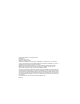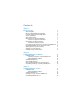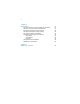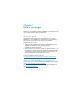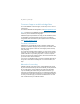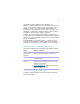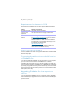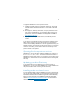FileMaker ® Installation and New Features Guide for FileMaker Pro 14 and FileMaker Pro 14 Advanced
© 2007-2015 FileMaker, Inc. All rights reserved. FileMaker, Inc. 5201 Patrick Henry Drive Santa Clara, California 95054 FileMaker and FileMaker Go are trademarks of FileMaker, Inc. registered in the U.S. and other countries. The file folder logo and FileMaker WebDirect are trademarks of FileMaker, Inc. All other trademarks are the property of their respective owners. FileMaker documentation is copyrighted.
Contents Chapter 1 Before you begin About this guide Where to find FileMaker documentation Customer Support and Knowledge Base Product notifications About the license key Requirements for features in Windows Features not supported in Windows Requirements for features in OS X Features not supported in OS X Converting the trial version to the full version of FileMaker Pro Upgrading FileMaker Pro from a previous version Opening files from previous versions Updating your User Dictionary Installing under a volum
Chapter 4 New features New user interface for creating scripts and calculations New Launch Center window for opening files Improved layout design tools and controls New themes and improved style handling Improved performance and usability Script steps, script triggers, and functions Script steps Script triggers Functions Changed and removed features FileMaker Pro 14 Advanced Chapter 5 Where to go from here 21 21 21 22 22 23 24 24 25 25 26 26 27
Chapter 1 Before you begin Welcome to your FileMaker® software. FileMaker Pro is designed to help you manage information easily and effectively. About this guide This Installation and New Features Guide tells you how to install FileMaker Pro 14 or FileMaker Pro 14 Advanced on your Windows or Mac computer and introduces new features in the software.
| Before you begin Customer Support and Knowledge Base To access FileMaker Customer Support, choose Help menu > Service and Support. To access the FileMaker Knowledge Base, visit http://help.filemaker.com. Note Information in the FileMaker Knowledge Base and the FileMaker Forum may not be available in all languages.
The license key ensures adherence to the FileMaker Pro or FileMaker Pro Advanced Software License, which allows for use of one (1) copy of the software on a single computer at a time along with a second copy for use on a home or portable computer, subject to the restrictions in the Software License. For more information, refer to the FileMaker Pro or FileMaker Pro Advanced Software License located in the application folder where you installed your software.
| Before you begin Requirements for features in OS X Some features of FileMaker Pro for OS X require additional software. Feature Software requirement Send Mail script step OS X Mail or Microsoft Outlook using an email This requirement does not apply to SMTP mail. application ODBC and JDBC features ODBC Manager from Actual Technologies (available at http://www.odbcmanager.net), which is a freeware product not supported by FileMaker.
To upgrade FileMaker Pro from a previous version: 1. Install the upgrade using the 35-character license key, which was included with the software download or is on the back of the DVD sleeve. 2. Move plug-ins, dictionary information, and your preferences to the new version of FileMaker Pro. For information about moving your preferences, refer to the FileMaker Knowledge Base available at http://help.filemaker.com. 3. If you plan to use only the latest version, uninstall the previous version.
| Before you begin
Chapter 2 Installing FileMaker Pro in Windows Before you begin the installation process, exit other open programs and save your work. For late-breaking information and release notes about FileMaker Pro, visit http://help.filemaker.com. Installation notes Before you install FileMaker Pro, review the following notes: 1 To see system requirements, visit http://www.filemaker.com/products. 1 To install FileMaker Pro, you must have Windows administrator privileges and use an administrator account and password.
| Installing FileMaker Pro in Windows Choosing to install 32- or 64-bit FileMaker Pro If you are using a supported 32-bit version of Windows, you can install only the 32-bit version of FileMaker Pro. On supported 64-bit versions of Windows, you can install either the 32or 64-bit version of FileMaker Pro.
Installing FileMaker Pro You must use the installation program to install FileMaker Pro—you can’t install FileMaker Pro by dragging files to your hard disk. To install FileMaker Pro on your hard disk: 1. Do one of the following: 1 If you received your software electronically, after downloading the file for the 32- or 64-bit version of FileMaker Pro, double-click the installation icon (.exe file).
| Installing FileMaker Pro in Windows About installing Bonjour The Bonjour service enables automatic discovery of computers, devices, and services on IP networks. You need to have Bonjour installed on your system for remote hosts to be discovered. If Bonjour is not installed or the service is not running, FileMaker Pro can’t discover remote hosts.
About installing the Microsoft .NET Framework The Microsoft .NET Framework provides common functionality for many Windows applications. You need to have a specific version of .NET installed on your system for FileMaker Pro to run. If .NET is not installed when you start FileMaker Pro, an error message appears and FileMaker Pro will not run. During the FileMaker Pro installation, the installer uses the following process: 1 If the required version of .
| Installing FileMaker Pro in Windows
Chapter 3 Installing FileMaker Pro in OS X Before you begin the installation process, quit other open programs and save your work. For late-breaking information and release notes about FileMaker Pro, visit http://help.filemaker.com. Installation notes Before you install FileMaker Pro, review the following notes: 1 To see system requirements, visit http://www.filemaker.com/products. 1 To install FileMaker Pro, you must have OS X administrator privileges and use an administrator account and password.
| Installing FileMaker Pro in OS X Installing FileMaker Pro You must use the installation program to install FileMaker Pro—you can’t install FileMaker Pro by dragging files to your hard disk. To install FileMaker Pro on your hard disk: 1. Do one of the following: 1 If you received your software electronically, after downloading the file, double-click the disk image icon (.dmg file). 1 If you are installing FileMaker Pro using a DVD, insert the DVD into your DVD drive, then open the DVD window. 2.
To switch between 64- and 32-bit mode: 1. Quit FileMaker Pro. 2. In Finder, open the Applications folder, then select FileMaker Pro in the FileMaker Pro 14 folder, or select FileMaker Pro Advanced in the FileMaker Pro 14 Advanced folder. 3. Choose File menu > Get Info. 4. Select Open in 32-bit mode to run in 32-bit mode. Clear this option to run in 64-bit mode. 5. Start FileMaker Pro. Uninstalling FileMaker Pro 14 To uninstall FileMaker Pro 14: 1.
| Installing FileMaker Pro in OS X
Chapter 4 New features This chapter provides you with an overview of the new features and improvements in FileMaker Pro 14. Unless otherwise noted, see FileMaker Pro Help for more information on these features.
| New features Improved layout design tools and controls 1 1 1 1 1 1 1 1 1 1 1 Improved button labels – Define buttons to have a text label, an icon, or both. Choose from predefined icons or use your own. Button bars – Define button bars to group and format buttons and popover buttons uniformly. Add a text label, an icon, or both for each button or popover button. You can assign actions — a single command or a script — for each button to perform.
1 1 Improved style handling in the New Layout/Report assistant – When you create a new layout or report using the New Layout/Report assistant, FileMaker Pro applies an appropriate style to objects created through the assistant. For example, when you create a report, the appropriate part text style is applied to any merge fields created in the header or footer part.
| New features Script steps, script triggers, and functions Script steps Enhancements to script steps 1 1 1 1 Insert From Device – Specify a title, message, and prompt for the signature capture screen. Show/Hide Menubar – Lock the menubar in FileMaker Go. This script step is now compatible with FileMaker Go in addition to FileMaker WebDirect. Insert From URL – Automatically encode special characters and verify SSL certificates for HTTPS URLs.
Script triggers New script triggers 1 1 1 OnObjectAVPlayerChange – In FileMaker Go, triggers a script to run when the state of the media in a layout object changes. OnFileAVPlayerChange – In FileMaker Go, triggers a script to run if a media file is playing from a field or URL, and a user or a script step setting changes the playback state. OnExternalCommandReceived – In FileMaker Go, triggers a script to run when the user presses a playback button on the lock screen or on an external device.
| New features 1 1 1 1 Get(TriggerGestureInfo) – Adds compatibility with FileMaker Pro for Windows. Get(WindowContentHeight) – Adds compatibility with FileMaker Go. Base64Encode – Adds support for encoding text in Base64 format. TextFont and TextFontRemove – The fontScript parameter has been removed. Changed and removed features 1 1 1 1 1 1 1 1 Predefined iPhone layouts and stencils – To accommodate the larger menu bar in FileMaker Go, predefined layouts and screen stencils for 3.
Chapter 5 Where to go from here After you’ve installed FileMaker Pro, you can immediately begin working with the application. Here are some suggestions on where to go in the documentation to get started. 1 If you’re new to FileMaker Pro, read FileMaker Pro User’s Guide to learn about FileMaker Pro and FileMaker Pro Advanced basic concepts. Choose Help menu > Product Documentation > User’s Guide.
| Where to go from here