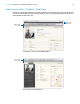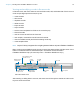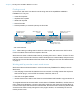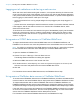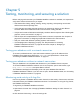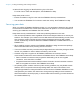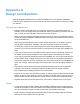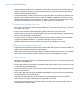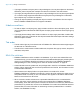WebDirect Guide
Table Of Contents
- Chapter 1 Introducing FileMaker WebDirect
- Chapter 2 Designing a FileMaker WebDirect solution
- Step 1: Plan your FileMaker WebDirect solution
- Step 2: Understand the capabilities of FileMaker WebDirect
- Step 3: Optimize performance
- Step 4: Design layouts for multiple screen sizes
- Step 5: Set default options for layouts, views, and tools
- Step 6: Set up tasks for web users
- Step 7: Enable users to log out of the solution
- Step 8: Review the functions, scripts, and script triggers in your solution
- Step 9: Document your solution
- Chapter 3 Publishing a FileMaker WebDirect solution
- Chapter 4 Working with a FileMaker WebDirect solution
- Requirements for accessing FileMaker WebDirect solutions
- Accessing a FileMaker WebDirect solution
- Working with data in FileMaker WebDirect
- Logging out of a database and closing a web session
- Using external ODBC data sources in FileMaker WebDirect
- Using external FileMaker data sources in FileMaker WebDirect
- Chapter 5 Testing, monitoring, and securing a solution
- Appendix A Design considerations
- Appendix B Changes in FileMaker 13 WebDirect Guide
- Index
Appendix A | Design considerations 40
1 If you apply a border to a layout part or a layout background, do not place objects on the border.
Otherwise, parts of objects that overlap the border will not render in the web browser.
1 If you apply an image slice fill to a layout part or a layout background, do not place layout objects
on or near the image segments that border the layout part or layout background. Otherwise,
layout objects may not render as expected.
1 Change an object’s padding to display the object’s contents a set distance from the object’s
border. FileMaker
WebDirect does not support indentation.
Hidden conditions
1 To hide an object in an object group, apply a hidden condition to the entire object group. Users
can’t click objects located behind hidden objects in object groups unless the entire object group
is hidden.
1 If you apply button settings and a hidden condition to an object, apply the hidden condition last.
Otherwise, users may not be able to click objects located behind the object with button settings
when that object is hidden.
Tab order
1 The tab order might vary from the tab order in FileMaker Pro. Different browsers might support
the tab order in a different manner.
1 The tab order in a web browser includes edit boxes, drop-down lists, pop-up menus, drop-down
calendars, and portals.
Multi-file solutions
1 FileMaker WebDirect must be enabled in all databases. If you don’t want related files to be
accessed directly, you can exclude a filename from the Database Homepage by selecting Don’t
display in the FileMaker
WebDirect Database Homepage in the FileMaker WebDirect
Settings dialog box. See
“Choosing which users can access a solution” on page 22.
1 Create identical accounts, passwords, and privilege sets in each file in a FileMaker WebDirect
solution. When users enter the account and password for the first file, the information is used
to authenticate related files.
1 Web browsers can’t display fields on a layout that are from another file, unless
FileMaker
WebDirect is enabled in the other file, and the other file contains the same account
and password that is currently in use. This limitation also applies to calculation fields that are
based on field values from other files.
1 When a solution contains references to a protected related file that it is not authorized to
access, web users cannot authorize access to the protected file in FileMaker
WebDirect.
Consequently, when web users open the solution, the file does not contain any data from the
protected file. To prevent this, be sure to use FileMaker
Pro to authorize all files that reference
protected files. For more information on authorizing access to protected files in a multi-file
solution, see FileMaker
Pro Help.