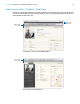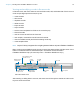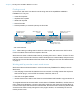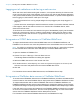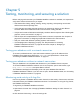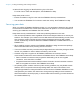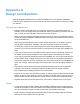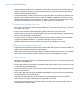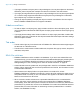WebDirect Guide
Table Of Contents
- Chapter 1 Introducing FileMaker WebDirect
- Chapter 2 Designing a FileMaker WebDirect solution
- Step 1: Plan your FileMaker WebDirect solution
- Step 2: Understand the capabilities of FileMaker WebDirect
- Step 3: Optimize performance
- Step 4: Design layouts for multiple screen sizes
- Step 5: Set default options for layouts, views, and tools
- Step 6: Set up tasks for web users
- Step 7: Enable users to log out of the solution
- Step 8: Review the functions, scripts, and script triggers in your solution
- Step 9: Document your solution
- Chapter 3 Publishing a FileMaker WebDirect solution
- Chapter 4 Working with a FileMaker WebDirect solution
- Requirements for accessing FileMaker WebDirect solutions
- Accessing a FileMaker WebDirect solution
- Working with data in FileMaker WebDirect
- Logging out of a database and closing a web session
- Using external ODBC data sources in FileMaker WebDirect
- Using external FileMaker data sources in FileMaker WebDirect
- Chapter 5 Testing, monitoring, and securing a solution
- Appendix A Design considerations
- Appendix B Changes in FileMaker 13 WebDirect Guide
- Index
Appendix A | Design considerations 39
Panel controls
1 Objects placed on the tab label of a tab control are rendered in the panel area.
1 Tab controls display with a line separating the tab label and the panel area.
1 When designing slide panels in your solution, select Show navigation dots to allow web users
to navigate between slide panels with the slide control’s dots. Slide controls do not support
swiping through panels in the web browser. As an alternative, you can define scripts to control
the navigation between slide panels.
Web viewers
1 Some webpages may not load correctly because of security features implemented by the
pages’ authors. Make sure to test all webpages you intend to display in the web viewer.
1 Web users might be able to interact with web viewer content in a limited way, even if you clear
the Allow interaction with web viewer checkbox in the Web Viewer Setup dialog box. Limited
interaction can also occur even if a web viewer is defined as a button.
1 Webpages that load code—such as JavaScript or references to Java, ActiveX, Flash, or other
plug-ins—run that code within the user’s web browser. Some web technologies may not be
supported or may be supported differently with FileMaker
WebDirect. Security settings within
the user’s browser may also prevent the use of these plug-ins.
1 If the URL calculated by a web viewer does not include a colon (:), then FileMaker WebDirect
adds the scheme http:// to the beginning of the URL. To avoid errors, include the appropriate
scheme in the web address when you set up a web viewer.
1 The Back and Forward options of the Set Web Viewer script step are not supported in
FileMaker
WebDirect. See “Working with layouts that contain a web viewer” on page 33.
1 FileMaker WebDirect does not support web viewers whose content is itself published by
FileMaker
WebDirect. No webpage displays in a web viewer if the web viewer URL contains
“/fmi/webd”.
1 Content in a web viewer may have unintended effects on FileMaker WebDirect. Therefore you
must test the webpages you want to display within a web viewer. For example, a URL (either a
URL calculated from field data or a URL that the user specifies by clicking a link in a web viewer)
can specify a page that has the
target=top attribute. This attribute causes the page to
completely replace FileMaker
WebDirect in the web browser window.
Object states
1
Some object states, such as In Focus or Pressed, are not available for all objects or object parts.
1 Specify a Pressed state for buttons that are from solutions created with versions of
FileMaker
Pro earlier than version 12.0. Otherwise, the buttons will not display a Pressed state
when clicked.
Borders and padding
1 Object borders with a thickness that is not a whole number are rounded down to the nearest
whole number. Thicknesses greater than 0 points but less than 1 point are increased to 1 point.