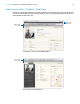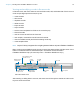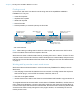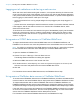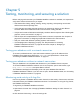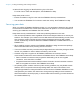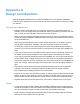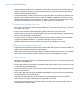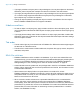WebDirect Guide
Table Of Contents
- Chapter 1 Introducing FileMaker WebDirect
- Chapter 2 Designing a FileMaker WebDirect solution
- Step 1: Plan your FileMaker WebDirect solution
- Step 2: Understand the capabilities of FileMaker WebDirect
- Step 3: Optimize performance
- Step 4: Design layouts for multiple screen sizes
- Step 5: Set default options for layouts, views, and tools
- Step 6: Set up tasks for web users
- Step 7: Enable users to log out of the solution
- Step 8: Review the functions, scripts, and script triggers in your solution
- Step 9: Document your solution
- Chapter 3 Publishing a FileMaker WebDirect solution
- Chapter 4 Working with a FileMaker WebDirect solution
- Requirements for accessing FileMaker WebDirect solutions
- Accessing a FileMaker WebDirect solution
- Working with data in FileMaker WebDirect
- Logging out of a database and closing a web session
- Using external ODBC data sources in FileMaker WebDirect
- Using external FileMaker data sources in FileMaker WebDirect
- Chapter 5 Testing, monitoring, and securing a solution
- Appendix A Design considerations
- Appendix B Changes in FileMaker 13 WebDirect Guide
- Index
Appendix A
Design considerations
Although FileMaker WebDirect is very similar to FileMaker Pro, some aspects of FileMaker
solutions behave differently on the web. Keep the following considerations in mind as you design
your solution.
General considerations
1 Editing a solution while web users are connected could produce unexpected results. For
example, if you save changes to a layout that web users are accessing in List View, each web
user’s current record is changed to the first record in the found set.
1 Use fonts that are installed on all target operating systems. If a font is not available to a web
browser accessing a FileMaker
WebDirect solution, the web browser substitutes its default font
for the unavailable font.
1 Objects and grouped objects should not span multiple layout parts. If an object or group of
objects spans multiple parts, it displays only in the layout part in which it is anchored.
1 To identify the current record, style the layout body part’s Active object state to identify the
current record. The current record indicator is not supported in List View. See FileMaker
Pro
Help.
1 If you copy an object from a layout that uses the Classic theme to a layout that does not use
the Classic theme, change the object to use a style defined in the target layout’s theme.
1 If you copy an object that had its style removed in FileMaker Pro 12 to a layout that does not
use the Classic theme, change the object to use a style defined in the target layout’s theme.
1 If layout text wraps to a new line, increase the size of the text boundaries in the FileMaker Pro
layout. For example, if the text is aligned left, drag the lower right handle slightly toward the
right.
1 The highlight, superscript, and subscript conditional formatting options are not supported.
Underline, word underline, and double underline are all rendered as regular underline.
1 Layout objects do not display animations in the web browser.
1 Popovers do not resize when the window resizes, so design popovers with the size of the web
browser window in mind. Resizing a browser window to be smaller than an open popover or
opening a popover that is larger than the current window could produce unexpected results.
1 Keyboard shortcuts for menu bar options may not function if a field is active on the layout.
Fields
1 If a field uses system formats to display data, FileMaker WebDirect uses the default system
formats for the location in which the solution was created. Default system formats affect date,
time, and timestamp formatting in fields, merge fields, and validation messages.
1 Fields can’t auto-complete (type-ahead) field values based on existing values or value lists.
1 Sideways text and Furigana are not supported.