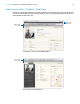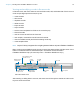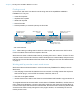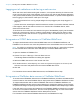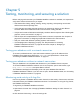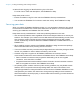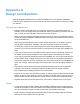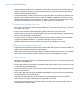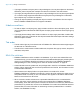WebDirect Guide
Table Of Contents
- Chapter 1 Introducing FileMaker WebDirect
- Chapter 2 Designing a FileMaker WebDirect solution
- Step 1: Plan your FileMaker WebDirect solution
- Step 2: Understand the capabilities of FileMaker WebDirect
- Step 3: Optimize performance
- Step 4: Design layouts for multiple screen sizes
- Step 5: Set default options for layouts, views, and tools
- Step 6: Set up tasks for web users
- Step 7: Enable users to log out of the solution
- Step 8: Review the functions, scripts, and script triggers in your solution
- Step 9: Document your solution
- Chapter 3 Publishing a FileMaker WebDirect solution
- Chapter 4 Working with a FileMaker WebDirect solution
- Requirements for accessing FileMaker WebDirect solutions
- Accessing a FileMaker WebDirect solution
- Working with data in FileMaker WebDirect
- Logging out of a database and closing a web session
- Using external ODBC data sources in FileMaker WebDirect
- Using external FileMaker data sources in FileMaker WebDirect
- Chapter 5 Testing, monitoring, and securing a solution
- Appendix A Design considerations
- Appendix B Changes in FileMaker 13 WebDirect Guide
- Index
Chapter 4 | Working with a FileMaker WebDirect solution 34
Logging out of a database and closing a web session
When web users are finished working with a solution, it is important that they click their account
name in the top-right corner of the webpage, click Logout, then quit the web browser application.
If they close browser windows, press the browser’s Refresh button, or quit the browser application
before logging out, their session is still open. This might:
1 prevent the solution from running scripts assigned to script triggers (see “Script triggers” on
page 21)
1 prevent others from accessing the data if the maximum number of connections has been reached
If this happens, wait for the session to time out or close the file in FileMaker Server, which
disconnects all web users.
To minimize the inconvenience if web users don’t log out of the database properly, set the session
timeout to a short amount of time or create a scripted button to safely log web users out. See
“Disconnecting inactive web accounts” on page 26 and “Step 7: Enable users to log out of the
solution” on page 19.
Using external ODBC data sources in FileMaker WebDirect
To support authentication with an external ODBC data source in FileMaker WebDirect, use
FileMaker
Pro to store the user name and password for the external data source in the solution.
Note If a solution is configured to use ODBC data source single sign-on, users will be prompted
to enter authentication information when attempting to access the ODBC data source.
1. Open the database in FileMaker Pro.
2. Choose File menu > Manage > External Data Sources.
The Manage External Data Sources dialog box appears.
3. Select the ODBC data source in the list and click Edit.
4. For Authentication, select Specify user name and password (applies to all users) and
enter the user name and password for the external ODBC data source.
5. Click OK.
For information about external ODBC data sources, see FileMaker Server Help.
Using external FileMaker data sources in FileMaker WebDirect
To access external FileMaker data sources in FileMaker WebDirect, all referenced database files
must be hosted on the same FileMaker
Server deployment as the FileMaker WebDirect solution.
To support authentication with an external FileMaker data source in FileMaker WebDirect, the
FileMaker
WebDirect solution and the external data source should have matching account names
and passwords assigned to privilege sets with the FileMaker
WebDirect extended privilege enabled.
If the web user's account name and password in the FileMaker WebDirect solution do not match
an account in the external data source, the user will be prompted to sign in to the external data
source when the FileMaker
WebDirect solution attempts to access it.
For information about external FileMaker data sources, see FileMaker Pro Help.