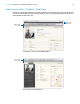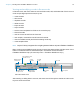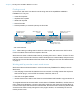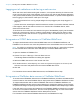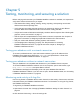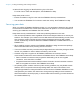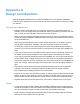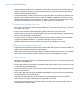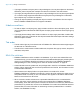WebDirect Guide
Table Of Contents
- Chapter 1 Introducing FileMaker WebDirect
- Chapter 2 Designing a FileMaker WebDirect solution
- Step 1: Plan your FileMaker WebDirect solution
- Step 2: Understand the capabilities of FileMaker WebDirect
- Step 3: Optimize performance
- Step 4: Design layouts for multiple screen sizes
- Step 5: Set default options for layouts, views, and tools
- Step 6: Set up tasks for web users
- Step 7: Enable users to log out of the solution
- Step 8: Review the functions, scripts, and script triggers in your solution
- Step 9: Document your solution
- Chapter 3 Publishing a FileMaker WebDirect solution
- Chapter 4 Working with a FileMaker WebDirect solution
- Requirements for accessing FileMaker WebDirect solutions
- Accessing a FileMaker WebDirect solution
- Working with data in FileMaker WebDirect
- Logging out of a database and closing a web session
- Using external ODBC data sources in FileMaker WebDirect
- Using external FileMaker data sources in FileMaker WebDirect
- Chapter 5 Testing, monitoring, and securing a solution
- Appendix A Design considerations
- Appendix B Changes in FileMaker 13 WebDirect Guide
- Index
Chapter 4 | Working with a FileMaker WebDirect solution 33
Finding records
In Find mode, web users can search records using most of the capabilities available in
FileMaker
Pro. They can:
1 create find requests
1 duplicate find requests
1 delete find requests
1 show all records
1 extend (broaden) or constrain (narrow) the found set
Note After entering or editing search criteria in a find request, web users must click Perform
Find in the status area to send the request to the host.
Web users can show or hide the status area by choosing View menu > Status Toolbar. To have
complete control over the user interface, solution developers can create a startup script to ensure
that the menu bar and the status toolbar are hidden. See
“Hiding the menu bar and status toolbar”
on page 17.
Working with layouts that contain a web viewer
Web users interact with web viewers in much the same way FileMaker Pro desktop users do.
Web users:
1 view webpage content that is related to the current record—including content that requires a
web browser plug-in, such as PDF documents, video files, and so on
1 click links to navigate websites
1 use the shortcut menu within a web viewer to move backward and forward to copy text and so on
To navigate backward and forward within a web viewer in FileMaker WebDirect, use the shortcut
menu. Right-click (Windows) or Control-click (OS
X) within the web viewer and choose Back or
Forward. If the layout has more than one web viewer, the shortcut menu works only with the web
viewer that has most recently changed from one page to another, not necessarily the one the
mouse pointer is over.
Include search operators
in the find request
Perform and
cancel finds
Status toolbar in Find mode
Add or delete find
requests
Change layouts and
layout views
View the previous or
next find request
Omit or include records
matching search criteria