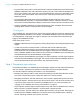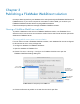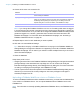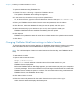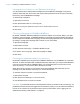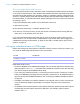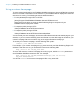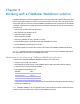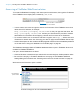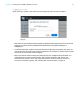WebDirect Guide
Table Of Contents
- Chapter 1 Introducing FileMaker WebDirect
- Chapter 2 Designing a FileMaker WebDirect solution
- Step 1: Plan your FileMaker WebDirect solution
- Step 2: Understand the capabilities of FileMaker WebDirect
- Step 3: Optimize performance
- Step 4: Design layouts for multiple screen sizes
- Step 5: Set default options for layouts, views, and tools
- Step 6: Set up tasks for web users
- Step 7: Enable users to log out of the solution
- Step 8: Review the functions, scripts, and script triggers in your solution
- Step 9: Document your solution
- Chapter 3 Publishing a FileMaker WebDirect solution
- Chapter 4 Working with a FileMaker WebDirect solution
- Requirements for accessing FileMaker WebDirect solutions
- Accessing a FileMaker WebDirect solution
- Working with data in FileMaker WebDirect
- Logging out of a database and closing a web session
- Using external ODBC data sources in FileMaker WebDirect
- Using external FileMaker data sources in FileMaker WebDirect
- Chapter 5 Testing, monitoring, and securing a solution
- Appendix A Design considerations
- Appendix B Changes in FileMaker 13 WebDirect Guide
- Index
Chapter 4 | Working with a FileMaker WebDirect solution 30
Logging in to a file
When opening a solution, web users may be prompted for their account information.
1 Web users can open solutions without specifying a password if the Guest account is set up for web
access or an account name and password are specified in the File Options dialog box in
FileMaker
Pro.
1 If a solution developer creates a script that includes the Re-Login script step, web users can
change their login accounts without leaving the solution (for example, to switch from the Guest
account to an account with more privileges).
1 Web users should avoid accessing the same solution from multiple browser windows or in
multiple tabs of the same browser window. Each browser window or tab uses its own
connection to the server, which may cause the server to reach its maximum number of
concurrent connections quickly. See
“Working with virtual windows” on page 18.
Login page