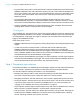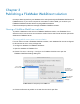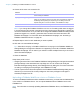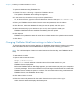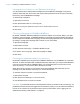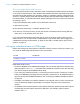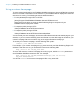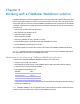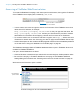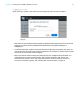WebDirect Guide
Table Of Contents
- Chapter 1 Introducing FileMaker WebDirect
- Chapter 2 Designing a FileMaker WebDirect solution
- Step 1: Plan your FileMaker WebDirect solution
- Step 2: Understand the capabilities of FileMaker WebDirect
- Step 3: Optimize performance
- Step 4: Design layouts for multiple screen sizes
- Step 5: Set default options for layouts, views, and tools
- Step 6: Set up tasks for web users
- Step 7: Enable users to log out of the solution
- Step 8: Review the functions, scripts, and script triggers in your solution
- Step 9: Document your solution
- Chapter 3 Publishing a FileMaker WebDirect solution
- Chapter 4 Working with a FileMaker WebDirect solution
- Requirements for accessing FileMaker WebDirect solutions
- Accessing a FileMaker WebDirect solution
- Working with data in FileMaker WebDirect
- Logging out of a database and closing a web session
- Using external ODBC data sources in FileMaker WebDirect
- Using external FileMaker data sources in FileMaker WebDirect
- Chapter 5 Testing, monitoring, and securing a solution
- Appendix A Design considerations
- Appendix B Changes in FileMaker 13 WebDirect Guide
- Index
Chapter 4 | Working with a FileMaker WebDirect solution 29
Accessing a FileMaker WebDirect solution
To access the Database Homepage, web users open the web browser, then type the IP address
of the FileMaker
Server deployment, followed by /fmi/webd.
1 In some cases, web users can type the domain and host name of the FileMaker Server host
rather than the IP
address, for example
http://accounts.yourcompany.com/fmi/webd. Or, they can type the host name, like
http://yourcompany.com/fmi/webd. Contact your Internet service provider or network
administrator for information about mapping a domain and host name to an IP address.
1 To access a solution over a connection with SSL encryption, use https:// before the host’s
IP address or domain name. See
“Securing your data” on page 36 and FileMaker Server Help.
1 Solution developers can also create an HTML page that contains a link to a database published
on the web. See
“Linking to a database from an HTML page” on page 26.
The Database Homepage lists the FileMaker databases that are open in FileMaker Server and
enabled for FileMaker
WebDirect.
If an open, shared database is not listed:
1 Check its filename: it should be unique and should not contain single or double quotation marks.
1 Be sure Don’t display in FileMaker WebDirect homepage in the FileMaker WebDirect
Settings dialog box is cleared. See
“Choosing which users can access a solution” on page 22.
Web users click a filename to open a solution.
Type the IP address or domain name in
the browser window
The Database Homepage lists files shared with FileMaker WebDirect
Click a filename to
open the solution