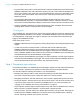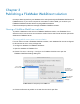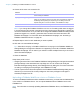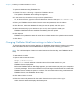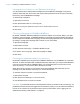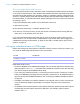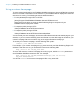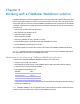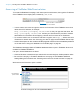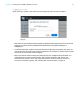WebDirect Guide
Table Of Contents
- Chapter 1 Introducing FileMaker WebDirect
- Chapter 2 Designing a FileMaker WebDirect solution
- Step 1: Plan your FileMaker WebDirect solution
- Step 2: Understand the capabilities of FileMaker WebDirect
- Step 3: Optimize performance
- Step 4: Design layouts for multiple screen sizes
- Step 5: Set default options for layouts, views, and tools
- Step 6: Set up tasks for web users
- Step 7: Enable users to log out of the solution
- Step 8: Review the functions, scripts, and script triggers in your solution
- Step 9: Document your solution
- Chapter 3 Publishing a FileMaker WebDirect solution
- Chapter 4 Working with a FileMaker WebDirect solution
- Requirements for accessing FileMaker WebDirect solutions
- Accessing a FileMaker WebDirect solution
- Working with data in FileMaker WebDirect
- Logging out of a database and closing a web session
- Using external ODBC data sources in FileMaker WebDirect
- Using external FileMaker data sources in FileMaker WebDirect
- Chapter 5 Testing, monitoring, and securing a solution
- Appendix A Design considerations
- Appendix B Changes in FileMaker 13 WebDirect Guide
- Index
Chapter 3 | Publishing a FileMaker WebDirect solution 27
Using a custom homepage
To use a custom homepage for your FileMaker WebDirect solutions, place an HTML file in the web
server’s root folder. This folder is on the machine in your FileMaker
Server deployment where the
web server is running. The following shows the default locations.
1 For IIS (Windows) through HTTP or HTTPS:
[drive]:\Program Files\FileMaker\FileMaker Server\HTTPServer\conf
where [drive] is the drive on which the Web Publishing Engine component of your
FileMaker
Server deployment resides.
1 For Apache (OS X) through HTTP:
/Library/FileMaker Server/HTTPServer/htdocs
1 For Apache (OS X) through HTTPS:
/Library/FileMaker Server/HTTPServer/htdocs/httpsRoot
You can create your own homepage, such as one that redirects web users to another page on your
website, or you can use the fmwebd_home.html file that is on the disk image as a basis for your
custom homepage. Be sure to make a copy of the original file before modifying it.
To access your custom homepage, use the following URL syntax:
<scheme>://<IP address>/<filename>
For example, if your custom homepage is xyz_home.html and your Web Publishing Engine’s IP
address is 192.168.123.101, you would direct users to the following URL:
http://192.168.123.101/xyz_home.html
To return web users to a custom homepage when they log out, add the homeurl parameter to
each FileMaker
WebDirect solution's URL. For example:
http://192.168.123.101/fmi/webd?homeurl=http://192.168.123.101/
xyz_home.html#Contacts
You can set homeurl to the custom homepage's URL or any other URL.