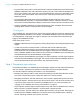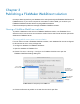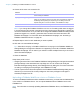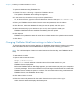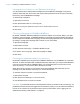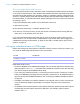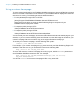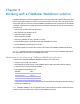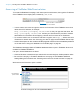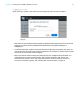WebDirect Guide
Table Of Contents
- Chapter 1 Introducing FileMaker WebDirect
- Chapter 2 Designing a FileMaker WebDirect solution
- Step 1: Plan your FileMaker WebDirect solution
- Step 2: Understand the capabilities of FileMaker WebDirect
- Step 3: Optimize performance
- Step 4: Design layouts for multiple screen sizes
- Step 5: Set default options for layouts, views, and tools
- Step 6: Set up tasks for web users
- Step 7: Enable users to log out of the solution
- Step 8: Review the functions, scripts, and script triggers in your solution
- Step 9: Document your solution
- Chapter 3 Publishing a FileMaker WebDirect solution
- Chapter 4 Working with a FileMaker WebDirect solution
- Requirements for accessing FileMaker WebDirect solutions
- Accessing a FileMaker WebDirect solution
- Working with data in FileMaker WebDirect
- Logging out of a database and closing a web session
- Using external ODBC data sources in FileMaker WebDirect
- Using external FileMaker data sources in FileMaker WebDirect
- Chapter 5 Testing, monitoring, and securing a solution
- Appendix A Design considerations
- Appendix B Changes in FileMaker 13 WebDirect Guide
- Index
Chapter 3 | Publishing a FileMaker WebDirect solution 25
Limiting the list of solutions in the Database Homepage
You can limit the list of hosted solutions displayed in the Database Homepage to only those
solutions each web user can access. Web users will be prompted for their account information
before they view the Database Homepage.
To limit the list of solutions:
1. Open Admin Console.
2. Click the Database Server > Security tab.
3. Select List only the databases each user is authorized to access.
4. Click Save.
Choosing a language for FileMaker WebDirect
By default, FileMaker WebDirect displays its interface, tooltips, and onscreen Help in your web
browser’s current language. If FileMaker
WebDirect can’t detect the web browser’s language or
doesn’t support the web browser’s language, it uses the language specified in the Admin Console.
Choosing or changing the language has no effect on your actual data.
To specify the language:
1. Open Admin Console.
2. Click the Web Publishing > FileMaker WebDirect tab.
3. For Status Area Language, select the language to display.
4. Click Save.
Checking the maximum number of connections
By default, FileMaker Server supports one FileMaker WebDirect or one FileMaker Go connection
at a time. To share information with multiple simultaneous web users, you can purchase additional
concurrent connections at the FileMaker Store or by clicking Buy More Connections in the
General Settings
> Connections tab of the Admin Console.
When the maximum number of connections is reached, additional web users see an error
message in the web browser when they try to access the solution.
To view the maximum number of connections allowed:
1. Open Admin Console.
2. Click the General Settings > Connections tab.
3. View the Maximum connections number.
Important If you feel that the server has reached the maximum number of users erroneously, it’s
possible that a web user has not logged out of the solution properly. You can wait for the sessions
to time out or close the file to disconnect web users from the solution. See
“Logging out of a
database and closing a web session” on page 34.