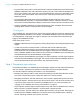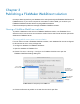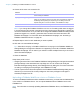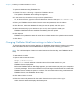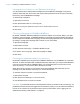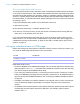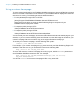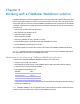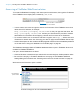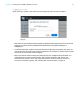WebDirect Guide
Table Of Contents
- Chapter 1 Introducing FileMaker WebDirect
- Chapter 2 Designing a FileMaker WebDirect solution
- Step 1: Plan your FileMaker WebDirect solution
- Step 2: Understand the capabilities of FileMaker WebDirect
- Step 3: Optimize performance
- Step 4: Design layouts for multiple screen sizes
- Step 5: Set default options for layouts, views, and tools
- Step 6: Set up tasks for web users
- Step 7: Enable users to log out of the solution
- Step 8: Review the functions, scripts, and script triggers in your solution
- Step 9: Document your solution
- Chapter 3 Publishing a FileMaker WebDirect solution
- Chapter 4 Working with a FileMaker WebDirect solution
- Requirements for accessing FileMaker WebDirect solutions
- Accessing a FileMaker WebDirect solution
- Working with data in FileMaker WebDirect
- Logging out of a database and closing a web session
- Using external ODBC data sources in FileMaker WebDirect
- Using external FileMaker data sources in FileMaker WebDirect
- Chapter 5 Testing, monitoring, and securing a solution
- Appendix A Design considerations
- Appendix B Changes in FileMaker 13 WebDirect Guide
- Index
Chapter 3 | Publishing a FileMaker WebDirect solution 23
4. Choose which users can access the file.
Note If you change the FileMaker WebDirect access to file setting while users are logged
in, those users do not lose their connections and can continue using the solution until they log
out or their sessions time out. If you make other changes to FileMaker
WebDirect settings while
guests are logged in to a solution, guests lose their connections and are returned to the
Database Homepage. For information about the Database Homepage, see
“Accessing a
FileMaker WebDirect solution” on page 29.
5. Repeat steps 3 and 4 for each database you want to publish.
6. Click OK or choose additional settings.
Tip Select Don’t display in FileMaker WebDirect homepage in the FileMaker WebDirect
Settings dialog box to suppress a filename from appearing in the built-in FileMaker
WebDirect
Database Homepage. This is useful if your solution includes multiple files and you don’t want
all the filenames displayed.
7. Close the database.
Keep these points in mind:
1 Assigning access to files in the FileMaker WebDirect Settings dialog box changes the extended
privilege settings in the associated user’s privilege set. You can review and modify the
Extended Privileges settings directly in the Manage Security dialog box. For more information
on setting or modifying access privileges, see FileMaker
Pro Help.
1 The list of open files and file access options in the FileMaker WebDirect Settings dialog box are
dimmed if you don’t have Full Access privileges or don’t have privileges to manage the
extended privileges for a file.
Uploading a FileMaker WebDirect solution to FileMaker Server
To make a FileMaker WebDirect solution available to web users, you must host the database files
in the solution on FileMaker
Server. You can upload database files to FileMaker Server with
FileMaker
Pro.
Note For information on manually uploading databases to FileMaker Server, see FileMaker Server
Help.
Choose To
All users Provide access to anyone who has the IP address or domain name of the
server hosting the database.
Specify users by privilege set Allow select users access to the FileMaker WebDirect solution.
Users may be asked to enter their account name and password, defined in
the Manage Security dialog box, depending on the settings in the File
Options dialog box. For more information, see FileMaker
Pro Help.
No users Prevent any user from accessing the FileMaker WebDirect solution.