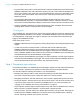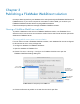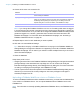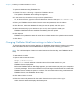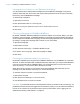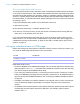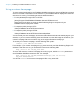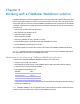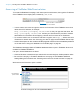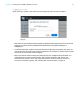WebDirect Guide
Table Of Contents
- Chapter 1 Introducing FileMaker WebDirect
- Chapter 2 Designing a FileMaker WebDirect solution
- Step 1: Plan your FileMaker WebDirect solution
- Step 2: Understand the capabilities of FileMaker WebDirect
- Step 3: Optimize performance
- Step 4: Design layouts for multiple screen sizes
- Step 5: Set default options for layouts, views, and tools
- Step 6: Set up tasks for web users
- Step 7: Enable users to log out of the solution
- Step 8: Review the functions, scripts, and script triggers in your solution
- Step 9: Document your solution
- Chapter 3 Publishing a FileMaker WebDirect solution
- Chapter 4 Working with a FileMaker WebDirect solution
- Requirements for accessing FileMaker WebDirect solutions
- Accessing a FileMaker WebDirect solution
- Working with data in FileMaker WebDirect
- Logging out of a database and closing a web session
- Using external ODBC data sources in FileMaker WebDirect
- Using external FileMaker data sources in FileMaker WebDirect
- Chapter 5 Testing, monitoring, and securing a solution
- Appendix A Design considerations
- Appendix B Changes in FileMaker 13 WebDirect Guide
- Index
Chapter 2 | Designing a FileMaker WebDirect solution 21
1 Any script that uses a portion of field data should include the Set Selection script step because
FileMaker
WebDirect can't detect selections made by the user. This includes script steps such
as Cut, Copy, Paste, Clear, Insert Text, Insert Calculated Result, Insert From Last Visited, Insert
From URL, Insert Current Date, Insert Current Time, Insert Current User Name, and Find
Matching Records.
1
Any script that inserts data should include the Refresh Window script step or the Commit
Records/Requests script step. If a script inserts data but doesn’t refresh the window or commit
the record, the inserted data doesn’t display in the browser until the web user commits the record.
1 Scripts in FileMaker WebDirect can't add attachments to email messages. Web users must
manually attach saved or exported files to email messages.
Script triggers
As in FileMaker Pro, user actions (such as the user clicking a field) and scripts can activate script
triggers in FileMaker
WebDirect. For example, if a FileMaker WebDirect user clicks a field that has
an OnObjectEnter script trigger, the trigger is activated. For information about individual script
triggers, see FileMaker
Pro Help.
Keep these points in mind:
1 FileMaker WebDirect does not support the OnLayoutKeystroke and OnObjectKeystroke script
triggers.
1 If a web user closes a browser window or clicks the web browser's Refresh button,
FileMaker
WebDirect leaves the current session without logging out or activating the
OnWindowClose and OnLastWindowClose script triggers. If the web user clicked the Refresh
button, FileMaker
WebDirect then creates a new connection to FileMaker Server, activating the
OnFirstWindowOpen and OnWindowOpen script triggers.
1 Avoid using the OnObjectModify script trigger to monitor keystrokes in a field. Each keystroke
activates the OnObjectModify script trigger, which must communicate with FileMaker
Server to
execute the associated script and therefore may reduce performance.
Step 9: Document your solution
Provide documentation on a separate layout or webpage to explain how web users should interact
with your solution, especially if the solution includes many layouts and scripted buttons.
You should include the following information in your documentation:
1 Browsing and finding records: Let web users know that they work with data in Browse mode or
Find mode. Instruct users how to create, edit, delete, find, and sort records.
1 Navigating the solution: Tell web users how to view records in appropriate layouts and views.
1 Closing the session: Tell web users to click their account name in the menu bar and then click
Logout to properly close their connection to FileMaker
Server. For more information, see
“Logging out of a database and closing a web session” on page 34.
1 Layout objects: Create tooltips for layout objects to help web users understand how to interact
with the solution. Tooltip text appears in a web browser’s default text style.
1 Pop-up blockers: Tell web users how to disable their browser’s pop-up blocker. Some pop-up
blockers prevent FileMaker
WebDirect from sending mail, saving snapshot links, exporting
records, exporting container field contents, and more.