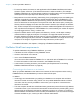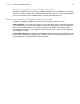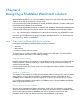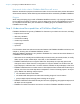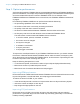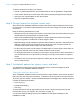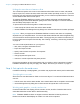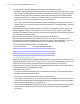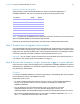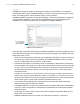WebDirect Guide
Table Of Contents
- Chapter 1 Introducing FileMaker WebDirect
- Chapter 2 Designing a FileMaker WebDirect solution
- Step 1: Plan your FileMaker WebDirect solution
- Step 2: Understand the capabilities of FileMaker WebDirect
- Step 3: Optimize performance
- Step 4: Design layouts for multiple screen sizes
- Step 5: Set default options for layouts, views, and tools
- Step 6: Set up tasks for web users
- Step 7: Enable users to log out of the solution
- Step 8: Review the functions, scripts, and script triggers in your solution
- Step 9: Document your solution
- Chapter 3 Publishing a FileMaker WebDirect solution
- Chapter 4 Working with a FileMaker WebDirect solution
- Requirements for accessing FileMaker WebDirect solutions
- Accessing a FileMaker WebDirect solution
- Working with data in FileMaker WebDirect
- Logging out of a database and closing a web session
- Using external ODBC data sources in FileMaker WebDirect
- Using external FileMaker data sources in FileMaker WebDirect
- Chapter 5 Testing, monitoring, and securing a solution
- Appendix A Design considerations
- Appendix B Changes in FileMaker 13 WebDirect Guide
- Index
Chapter 2 | Designing a FileMaker WebDirect solution 19
Importing and exporting data
Web users may need to share data between the solution and another application. In
FileMaker
WebDirect, web users can import and export the following file formats:
Note To import from a FileMaker Pro file, web users must have access to an account in the file
with the FileMaker
WebDirect extended privilege enabled.
Exported or saved files are downloaded to the web browser’s default download location.
Step 7: Enable users to log out of the solution
It is important that web users properly close their sessions by clicking their account name in the
menu bar and then clicking Logout. If they close the browser window or quit the browser before
logging out, their sessions will still be open. This might prevent others from accessing the solution
and could make data vulnerable to hackers until the specified timeout occurs.
Important You can create a script to close the open virtual windows and log web users out of
your solution. See
“Working with virtual windows” on page 18.
Step 8: Review the functions, scripts, and script triggers in your solution
Some functions, scripts, and script triggers are not supported in FileMaker WebDirect or perform
differently than in FileMaker
Pro. Review all calculations and scripts in your solution to make sure
they perform the desired tasks.
Functions
Functions in FileMaker WebDirect are useful for generating or manipulating data. For information
about individual functions, see FileMaker
Pro Help.
Keep these points in mind:
1 To create conditional behaviors based on the type of client, use the Get(SystemPlatform)
function. If the function returns 4, the current user is accessing your solution with
FileMaker
WebDirect.
1 You can detect the device and web browser running your solution by using the
Get(SystemVersion) function. If you have difficulty identifying the device, use
Get(WindowWidth) and Get(WindowHeight) to identify the appropriate layouts for the device.
1 When GetLayoutObjectAttribute acts on a web viewer in FileMaker WebDirect, the content
and
source attributes return the same value, a URL.
File format Import Export
FileMaker Pro X
Tab-Separated Text X X
Comma-Separated Text X X
DBF X X
Merge X X
Excel X
HTML Table X