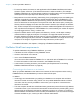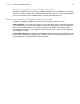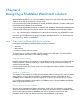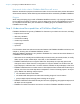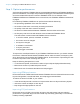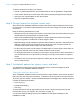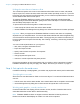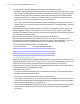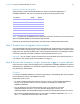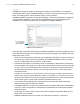WebDirect Guide
Table Of Contents
- Chapter 1 Introducing FileMaker WebDirect
- Chapter 2 Designing a FileMaker WebDirect solution
- Step 1: Plan your FileMaker WebDirect solution
- Step 2: Understand the capabilities of FileMaker WebDirect
- Step 3: Optimize performance
- Step 4: Design layouts for multiple screen sizes
- Step 5: Set default options for layouts, views, and tools
- Step 6: Set up tasks for web users
- Step 7: Enable users to log out of the solution
- Step 8: Review the functions, scripts, and script triggers in your solution
- Step 9: Document your solution
- Chapter 3 Publishing a FileMaker WebDirect solution
- Chapter 4 Working with a FileMaker WebDirect solution
- Requirements for accessing FileMaker WebDirect solutions
- Accessing a FileMaker WebDirect solution
- Working with data in FileMaker WebDirect
- Logging out of a database and closing a web session
- Using external ODBC data sources in FileMaker WebDirect
- Using external FileMaker data sources in FileMaker WebDirect
- Chapter 5 Testing, monitoring, and securing a solution
- Appendix A Design considerations
- Appendix B Changes in FileMaker 13 WebDirect Guide
- Index
Chapter 2 | Designing a FileMaker WebDirect solution 18
You can optimize container fields for static content or for interactive content:
1 By default, container fields are optimized for static content. Web users can’t play video or audio
files, or open PDF files. Web users see either a static graphic or a link to the container field object.
1 Container fields optimized for interactive content allow web users to play media files and to
interact with PDF files. To optimize the container field as an interactive container, select the
Interactive content option in FileMaker
Pro using the Inspector.
Note Web users insert a file as interactive content by dragging and dropping the file into the
container field. You can define scripts that use the Insert Picture, Insert Audio/Video, and Insert
PDF script steps.
Web browsers provide inconsistent support for media files, and browser versions may vary on
different operating systems. Some browsers may not correctly insert, display, or play certain
media files. For example, video files may play as audio files if the video file format is not supported
by the browser or operating system.
Web users may be prompted to unblock content before it can be played.
Web users may be prompted to install browser plug-ins. For example, web users may be
prompted to install Windows Media Player or QuickTime Player to play media files. If you know
which browser your web users will use, then test your media files with that browser.
The recommended file types appear in the table below.
Working with virtual windows
Web users can navigate between multiple virtual windows in a single web browser window to view
a solution in different layouts, views, modes, and so on. Only one window displays in the browser
window at a time, but inactive virtual windows remain open when they are not visible.
Virtual windows are opened, closed, and manipulated using script steps. For information about
individual script steps, see FileMaker
Pro Help.
Keep these points in mind:
1 If you open a new virtual window with the New Window script step, provide scripted buttons to
navigate and close the virtual windows.
1 Close unused virtual windows with the Close Window script step.
1 If you design a script to perform an external script from a FileMaker data source and you want
to return to the original window, add a Select Window [Current Window] script step immediately
after the Perform Script step in the original script.
1 If you use the Exit Application script step or close the last virtual window with the Close Window
script step, the script ends the user’s session and takes the user back to the Database
Homepage.
For this kind of media Use these recommended file types
Video file .mp4
Audio file .mp3
Image file .jpg, .png, .gif