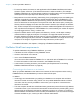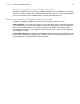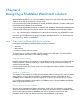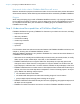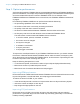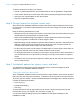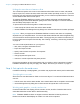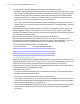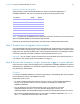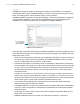WebDirect Guide
Table Of Contents
- Chapter 1 Introducing FileMaker WebDirect
- Chapter 2 Designing a FileMaker WebDirect solution
- Step 1: Plan your FileMaker WebDirect solution
- Step 2: Understand the capabilities of FileMaker WebDirect
- Step 3: Optimize performance
- Step 4: Design layouts for multiple screen sizes
- Step 5: Set default options for layouts, views, and tools
- Step 6: Set up tasks for web users
- Step 7: Enable users to log out of the solution
- Step 8: Review the functions, scripts, and script triggers in your solution
- Step 9: Document your solution
- Chapter 3 Publishing a FileMaker WebDirect solution
- Chapter 4 Working with a FileMaker WebDirect solution
- Requirements for accessing FileMaker WebDirect solutions
- Accessing a FileMaker WebDirect solution
- Working with data in FileMaker WebDirect
- Logging out of a database and closing a web session
- Using external ODBC data sources in FileMaker WebDirect
- Using external FileMaker data sources in FileMaker WebDirect
- Chapter 5 Testing, monitoring, and securing a solution
- Appendix A Design considerations
- Appendix B Changes in FileMaker 13 WebDirect Guide
- Index
Chapter 2 | Designing a FileMaker WebDirect solution 17
Hiding the menu bar and status toolbar
The controls and options in the menu bar and status toolbar allow users to create, edit, delete,
import, export, find, and sort records; switch views and modes; open Help; and so on. If you want
to present your own interface for performing tasks, you can create a script that hides the menu bar
and the status toolbar when the file opens.
To suppress FileMaker WebDirect controls, create a startup script that includes Show/Hide
Toolbars [Hide] and Show/Hide Menubar [Hide] as two of the first steps. For multi-file solutions,
use this startup script step in each file.
To prevent web users from being able to create new records:
1 create a script to hide the menu bar and the status toolbar
1 use the FileMaker Pro Manage Security dialog box to edit record access and creation privileges
Important When you suppress the FileMaker WebDirect controls, web users are completely
dependent on your scripted buttons. You must include buttons that let web users navigate and log
out of the solution as well as perform other tasks. Thoroughly test your solution to make sure you
have provided users all required functionality. See
“Testing, monitoring, and securing a solution”
on page 35.
You can include scripted buttons on your layout to:
1 add, select, navigate, and delete records
1 import and export records
1 specify search criteria and perform find requests
1 sort the records
1 change layouts and layout views
1 continue or cancel scripts that may have paused
Provide documentation to help users interact with your solution, as the instructions included in
FileMaker
WebDirect Help may not apply. See “Step 9: Document your solution” on page 21.
Step 6: Set up tasks for web users
In addition to entering or modifying data, your solution may require web users to perform other tasks.
Specifying the sort order
Web users can sort data based on fields on the current layout. To control which fields web users
can sort:
1 hide the menu bar and the status toolbar, then create buttons that are scripted to sort the data
1 use the Manage Security dialog box to restrict access to layouts with a user’s account
Working with graphics, sounds, and movies
Container fields store and display pictures, sounds, movies, and files. Container data can be
embedded inside the solution itself or stored externally.
Note FileMaker WebDirect does not support container data that is linked by reference.
Referenced container data displays as a static icon and can’t be exported.