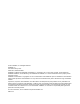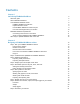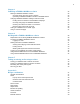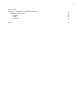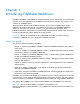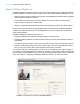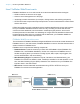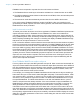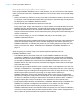FileMaker 13 ® WebDirect Guide
© 2014 FileMaker, Inc. All Rights Reserved. FileMaker, Inc. 5201 Patrick Henry Drive Santa Clara, California 95054 FileMaker and Bento are trademarks of FileMaker, Inc. registered in the U.S. and other countries. The file folder logo, FileMaker WebDirect, and the Bento logo are trademarks of FileMaker, Inc. All other trademarks are the property of their respective owners. FileMaker documentation is copyrighted.
Contents Chapter 1 Introducing FileMaker WebDirect About this guide About FileMaker WebDirect How FileMaker WebDirect works FileMaker WebDirect architecture Implicit interaction model How FileMaker WebDirect renders a layout How web technologies affect your solution FileMaker WebDirect requirements Connecting to the Internet or an intranet About accessing databases with FileMaker WebDirect Other ways to publish FileMaker data on the web Chapter 2 Designing a FileMaker WebDirect solution Step 1: Plan your F
Chapter 3 Publishing a FileMaker WebDirect solution Sharing a FileMaker WebDirect solution Choosing which users can access a solution Uploading a FileMaker WebDirect solution to FileMaker Server Changing FileMaker WebDirect settings in Admin Console Limiting the list of solutions in the Database Homepage Choosing a language for FileMaker WebDirect Checking the maximum number of connections Disconnecting inactive web accounts Linking to a database from an HTML page Using a custom homepage Chapter 4 Worki
Appendix B Changes in FileMaker 13 WebDirect Guide FileMaker Server 13.
Chapter 1 Introducing FileMaker WebDirect FileMaker WebDirect™ is a FileMaker® client that enables users to interact with your solutions on the web. You create solutions using FileMaker Pro and then host, manage, and configure your solutions on FileMaker Server.
Chapter 1 | Introducing FileMaker WebDirect 7 About FileMaker WebDirect FileMaker WebDirect combines aspects of a modern web application and a desktop application, bringing FileMaker Pro features to your solutions on the web.
Chapter 1 | Introducing FileMaker WebDirect 8 How FileMaker WebDirect works FileMaker WebDirect runs in a web browser and uses these standard web technologies: 1 1 1 1 HTML5 to define the structure of the page CSS3 to control the appearance of the page JavaScript to enable interactions (for example, clicking buttons and switching tab panels) HTTP/HTTPS as the request-and-response protocol to communicate between the web browser and the web server HTML5 and CSS3 are evolving standards and are implemented
Chapter 1 | Introducing FileMaker WebDirect 9 FileMaker Server responds to requests from the web browser as follows: 1. The Database Server sends layout information and data from a hosted solution to the WPE. 2. The WPE translates layouts and data from the solution into HTML5, CSS3, and JavaScript code and data for the browser. 3. The web server sends the translated layouts and data from the WPE to the browser.
Chapter 1 | Introducing FileMaker WebDirect 10 How web technologies affect your solution Even though FileMaker WebDirect runs in a web browser, you don’t need to be a web expert to make your solution work well in FileMaker WebDirect. You do need to follow some simple design principles. 1 Keep in mind that your solution is running on the web, so limitations inherent to the web remain.
Chapter 1 | Introducing FileMaker WebDirect 11 1 For security reasons, browsers run web applications like FileMaker WebDirect with limited access to system resources. (This limited environment is called a sandbox.) For example, FileMaker WebDirect can’t access arbitrary locations in the file system, so the Import Records and Export Records script steps work differently than in FileMaker Pro.
Chapter 1 | Introducing FileMaker WebDirect 12 About accessing databases with FileMaker WebDirect By default, FileMaker Server supports one FileMaker WebDirect or one FileMaker Go connection at a time. To share information with multiple simultaneous web users, you can purchase additional concurrent connections at the FileMaker Store. See http://www.filemaker.com.
Chapter 2 Designing a FileMaker WebDirect solution With FileMaker WebDirect, you can host FileMaker solutions for web users and extend existing solutions to the web for occasional or remote users. If you are modifying an existing database for use with FileMaker WebDirect, consider creating new layouts specifically intended for web browsers.
Chapter 2 | Designing a FileMaker WebDirect solution 14 How much of the solution FileMaker WebDirect will access Based on the solution’s purpose, the maximum number of concurrent web users, and the devices that will access the solution, decide which layouts and features will be accessed by FileMaker WebDirect. Plug-ins When using third-party plug-ins with a FileMaker WebDirect solution, only use plug-ins that have been enabled for the WPE.
Chapter 2 | Designing a FileMaker WebDirect solution 15 Step 3: Optimize performance As the host for the solution, FileMaker Server processes data entered through FileMaker WebDirect, performs calculations, runs scripts, and processes script triggers. The web browser renders layouts and communicates the web user’s actions to FileMaker Server. For an example of how FileMaker WebDirect and FileMaker Server communicate, see “FileMaker WebDirect architecture” on page 8.
Chapter 2 | Designing a FileMaker WebDirect solution 16 To reduce the amount of CSS in your solution: 1 1 1 1 choose or create simple themes, such as themes that do not use gradients or image slices create custom themes and custom styles rather than overriding existing themes and styles reduce the use of object states on each layout object minimize conditional formatting Step 4: Design layouts for multiple screen sizes Web users access FileMaker WebDirect solutions with devices that have different scre
Chapter 2 | Designing a FileMaker WebDirect solution 17 Hiding the menu bar and status toolbar The controls and options in the menu bar and status toolbar allow users to create, edit, delete, import, export, find, and sort records; switch views and modes; open Help; and so on. If you want to present your own interface for performing tasks, you can create a script that hides the menu bar and the status toolbar when the file opens.
Chapter 2 | Designing a FileMaker WebDirect solution 18 You can optimize container fields for static content or for interactive content: 1 By default, container fields are optimized for static content. Web users can’t play video or audio files, or open PDF files. Web users see either a static graphic or a link to the container field object. 1 Container fields optimized for interactive content allow web users to play media files and to interact with PDF files.
Chapter 2 | Designing a FileMaker WebDirect solution 19 Importing and exporting data Web users may need to share data between the solution and another application.
Chapter 2 | Designing a FileMaker WebDirect solution 20 Scripts FileMaker Pro scripts are useful for automating frequently performed tasks or for combining several tasks. When used in FileMaker WebDirect, scripts can allow web users to perform more tasks, or to easily perform a series of tasks simply by clicking a button. FileMaker WebDirect supports more than 90 script steps.
Chapter 2 | Designing a FileMaker WebDirect solution 21 1 Any script that uses a portion of field data should include the Set Selection script step because FileMaker WebDirect can't detect selections made by the user. This includes script steps such as Cut, Copy, Paste, Clear, Insert Text, Insert Calculated Result, Insert From Last Visited, Insert From URL, Insert Current Date, Insert Current Time, Insert Current User Name, and Find Matching Records.
Chapter 3 Publishing a FileMaker WebDirect solution It is easy to share layouts from your database on the web dynamically with FileMaker WebDirect and FileMaker Server. If your server computer is connected to a LAN or WAN, you can share your FileMaker WebDirect solution without requiring additional software. Follow these steps to publish and manage a FileMaker WebDirect solution.
Chapter 3 | Publishing a FileMaker WebDirect solution 23 4. Choose which users can access the file. Choose To All users Provide access to anyone who has the IP address or domain name of the server hosting the database. Specify users by privilege set Allow select users access to the FileMaker WebDirect solution. Users may be asked to enter their account name and password, defined in the Manage Security dialog box, depending on the settings in the File Options dialog box.
Chapter 3 | Publishing a FileMaker WebDirect solution 24 To upload a database using FileMaker Pro: 1. Choose File menu > Sharing > Upload to FileMaker Server. The Upload to FileMaker Server dialog box appears. 2. In the Hosts list, choose the host you want to upload files to. Or, for Host Address, type the host’s IP address or domain name (as host.domain.com). 3. Enter your FileMaker Server Admin Console name and password, then click Next. 4.
Chapter 3 | Publishing a FileMaker WebDirect solution 25 Limiting the list of solutions in the Database Homepage You can limit the list of hosted solutions displayed in the Database Homepage to only those solutions each web user can access. Web users will be prompted for their account information before they view the Database Homepage. To limit the list of solutions: 1. Open Admin Console. 2. Click the Database Server > Security tab. 3. Select List only the databases each user is authorized to access. 4.
Chapter 3 | Publishing a FileMaker WebDirect solution 26 Disconnecting inactive web accounts You can specify the amount of time web users remain connected to the solution when their session, or connection to the web server, is idle. Sessions are considered idle when web users do not submit requests from the web browser, such as finding, creating, or submitting changes, changing layouts, and so on.
Chapter 3 | Publishing a FileMaker WebDirect solution 27 Using a custom homepage To use a custom homepage for your FileMaker WebDirect solutions, place an HTML file in the web server’s root folder. This folder is on the machine in your FileMaker Server deployment where the web server is running. The following shows the default locations. 1 For IIS (Windows) through HTTP or HTTPS: [drive]:\Program Files\FileMaker\FileMaker Server\HTTPServer\conf where [drive] is the drive on which the Web Publishing Engin
Chapter 4 Working with a FileMaker WebDirect solution FileMaker WebDirect provides webpages and forms for interacting with solutions. Web users click buttons in the status toolbar or choose menu items to browse, find, sort, add, and delete records. Anyone who has an account for a hosted FileMaker WebDirect solution and knows the IP address or domain name where it is hosted can access the solution.
Chapter 4 | Working with a FileMaker WebDirect solution 29 Accessing a FileMaker WebDirect solution To access the Database Homepage, web users open the web browser, then type the IP address of the FileMaker Server deployment, followed by /fmi/webd. Type the IP address or domain name in the browser window 1 In some cases, web users can type the domain and host name of the FileMaker Server host rather than the IP address, for example http://accounts.yourcompany.com/fmi/webd.
Chapter 4 | Working with a FileMaker WebDirect solution 30 Logging in to a file When opening a solution, web users may be prompted for their account information. Login page 1 Web users can open solutions without specifying a password if the Guest account is set up for web access or an account name and password are specified in the File Options dialog box in FileMaker Pro.
Chapter 4 | Working with a FileMaker WebDirect solution 31 Working with data in FileMaker WebDirect Web users interact with solutions on the web in Browse or Find mode. Web users can edit records and can access features such as creating, deleting, sorting, and exporting records through the status toolbar and the menu bar.
Chapter 4 | Working with a FileMaker WebDirect solution 32 Viewing and modifying records in Browse mode In Browse mode, web users select or tab into fields to add, edit, and delete data.
Chapter 4 | Working with a FileMaker WebDirect solution 33 Finding records In Find mode, web users can search records using most of the capabilities available in FileMaker Pro.
Chapter 4 | Working with a FileMaker WebDirect solution 34 Logging out of a database and closing a web session When web users are finished working with a solution, it is important that they click their account name in the top-right corner of the webpage, click Logout, then quit the web browser application. If they close browser windows, press the browser’s Refresh button, or quit the browser application before logging out, their session is still open.
Chapter 5 Testing, monitoring, and securing a solution Before notifying web users that your FileMaker WebDirect solution is available, it is important to verify that it looks and functions as you expect. 1 Test features like finding, adding, deleting, sorting, importing, and exporting records with different accounts and privilege sets. 1 Verify that various privilege sets are performing as expected by logging in with different accounts. Make sure unauthorized users can’t access or modify your data.
Chapter 5 | Testing, monitoring, and securing a solution 36 3. Select Enable logging for Web Publishing, then click Save. For a list of error codes and descriptions, see FileMaker Pro Help. Keep these points in mind: 1 Entries are added to a log file in the order that FileMaker Server processes them. 1 You can also use FileMaker Pro functions to track user activity. See FileMaker Pro Help.
Appendix A Design considerations Although FileMaker WebDirect is very similar to FileMaker Pro, some aspects of FileMaker solutions behave differently on the web. Keep the following considerations in mind as you design your solution. General considerations 1 Editing a solution while web users are connected could produce unexpected results. For example, if you save changes to a layout that web users are accessing in List View, each web user’s current record is changed to the first record in the found set.
Appendix A | Design considerations 38 1 Fields formatted as edit boxes, checkboxes, radio buttons, and drop-down calendar fields are always rendered as top-aligned. Fields formatted as pop-up menus and drop-down lists are always rendered as center-aligned. 1 If users add leading or trailing spaces before or after the data in a text field, the data may not appear in the text field when the solution opens in FileMaker WebDirect. Tell users to avoid adding leading spaces.
Appendix A | Design considerations 39 Panel controls 1 Objects placed on the tab label of a tab control are rendered in the panel area. 1 Tab controls display with a line separating the tab label and the panel area. 1 When designing slide panels in your solution, select Show navigation dots to allow web users to navigate between slide panels with the slide control’s dots. Slide controls do not support swiping through panels in the web browser.
Appendix A | Design considerations 40 1 If you apply a border to a layout part or a layout background, do not place objects on the border. Otherwise, parts of objects that overlap the border will not render in the web browser. 1 If you apply an image slice fill to a layout part or a layout background, do not place layout objects on or near the image segments that border the layout part or layout background. Otherwise, layout objects may not render as expected.
Appendix B Changes in FileMaker 13 WebDirect Guide This appendix lists changes that were made in FileMaker 13 WebDirect Guide to reflect software updates. FileMaker Server 13.0v2 Updated 1 Custom homepage instructions. See “Using a custom homepage” on page 27. 1 Information about logging out of a solution. See “Script triggers” on page 21. Added 1 Information about the effects of script steps on the cursor position. See “Scripts” on page 20. 1 Information about using encoded values in URLs.
Index A accounts and privileges extended privileges 23 setting 23 testing 35 Admin Console accessing 24 checking maximum number of connections 25 choosing a language for FileMaker WebDirect 25 limiting solutions by account 25 setting session timeout 26 Allow User Abort script step 20 audio files 18 authentication external FileMaker data sources 34 external ODBC data sources 34 B Browse mode described 32 status toolbar 32 browsers, web.
H Help, FileMaker WebDirect 32 hiding menu bar on startup 33 hiding status toolbar menu item 33 on startup 33 homepage.
script steps Allow User Abort 20 Clear 21 Close Window 18 Commit Records/Requests 21 Copy 21 Cut 21 Delete Record/Request 20 Enter Browse Mode 16 Exit Application 18 Find Matching Records 21 Go to Layout 16 Insert Calculated Result 21 Insert Current Date 21 Insert Current Time 21 Insert Current User Name 21 Insert From Last Visited 21 Insert From URL 21 Insert Text 21 New Window 18 Paste 21 Perform Script 18 Refresh Window 21 Re-Login 30 Select Window 18 Set Selection 21 Set Web Viewer 39 Show/Hide Menu
webpages, viewing solutions in 28 Windows, FileMaker WebDirect requirements 11 X XML, and Custom Web Publishing 12