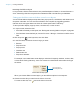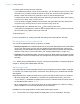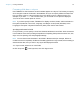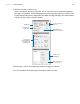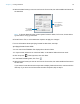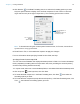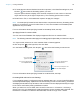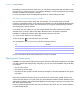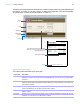User manual
Table Of Contents
- Chapter 1 Introducing FileMaker Pro
- Chapter 2 Using databases
- About database fields and records
- Opening files
- Opening multiple windows per file
- Closing windows and files
- Saving files
- About modes
- Viewing records
- Adding and duplicating records
- Deleting records
- Entering data
- Working with data in Table View
- Finding records
- Performing quick finds in Browse mode
- Making find requests in Find mode
- Finding text and characters
- Finding numbers, dates, times, and timestamps
- Finding ranges of information
- Finding data in related fields
- Finding empty or non-empty fields
- Finding duplicate values
- Finding records that match multiple criteria
- Finding records except those matching criteria
- Viewing, repeating, or changing the last find
- Saving find requests
- Deleting and reverting requests
- Hiding records from a found set and viewing hidden records
- Finding and replacing data
- Sorting records
- Previewing and printing databases
- Automating tasks with scripts
- Backing up database files
- Setting preferences
- Chapter 3 Creating databases
- Planning a database
- Creating a FileMaker Pro file
- Creating and changing fields
- Setting options for fields
- Creating database tables
- Creating layouts and reports
- Working with layout themes
- Setting up a layout to print records in columns
- Working with objects on a layout
- Working with fields on a layout
- Working with layout parts
- Working with layout object, part, and background styles
- Creating and editing charts
- Chapter 4 Working with related tables and files
- Chapter 5 Sharing and exchanging data
- Sharing databases on a network
- Importing and exporting data
- Saving and sending data in other formats
- Sending email messages based on record data
- Supported import/export file formats
- Setting up recurring imports
- ODBC and JDBC
- Methods of importing data into an existing file
- About adding records
- About updating existing records
- About updating matching records
- About the importing process
- Converting a data file to a new FileMaker Pro file
- About the exporting process
- Working with external data sources
- Publishing databases on the web
- Chapter 6 Protecting databases
- Protecting databases with accounts and privilege sets
- Creating accounts and privilege sets
- Viewing extended privileges
- Authorizing access to files
- Security measures
- Enhancing physical security
- Enhancing operating system security
- Establishing network security
- Backing up databases and other important files
- Installing, running, and upgrading antivirus software
- Chapter 7 Converting databases from FileMaker Pro 11 and earlier
- Index
Chapter 3 | Creating databases 99
Depending on how you want the text to print, you may want to change the page orientation of the
layout. To do so, choose File menu
> Print Setup (Windows) or Page Setup (OS X), and change
the page orientation to landscape or portrait.
For more information about formatting fields and text for vertical writing, see Help.
Allowing or preventing entry into fields
You can allow or prevent entry into a field. For example, you can restrict entry into a field
containing a serialized number, so the field can’t be modified. You can set separate Browse mode
and Find mode data entry options, which would allow you to permit finding serialized numbers
even though they can’t be entered.
If you allow entry into a field, you can also control whether the entire contents of the field is
selected when you click or tab into the field in Browse mode or Find mode. Otherwise,
FileMaker
Pro places the insertion point after the last character in the field.
1. In Layout mode, select one or more fields.
2. Click Inspector in the layout bar, then click Data.
3. In the Behavior area, for Field entry, select the following options:
For more information about working with fields on a layout, see Help.
Working with layout parts
FileMaker Pro layouts are divided into layout parts, sections of the layout that determine how data
in a field is treated and displayed. By using parts, you can control how FileMaker
Pro prints data,
for example:
1 once for each record
1 only at the top of each page
1 only before or after groups of sorted records (for example, to include a subtotal for each group
of records)
Each layout must have at least one part. Layout parts can contain fields, portals, buttons, text,
charts, and other objects. In Layout mode, gray horizontal lines mark the division between layout
parts (part boundaries), and the part labels appear in the left margin of the layout or directly in the
part above the part boundary.
Parts are assigned styles that are defined by the theme of the layout. You can use the Inspector
to customize part styles.
To Do this
Prevent entry into a field in Browse mode Clear Browse mode.
Prevent entry into a field in Find mode Clear Find mode.
Select the entire field's contents when the field is entered Choose Select entire contents on entry.