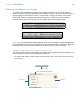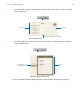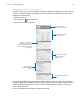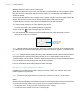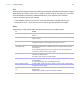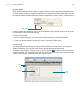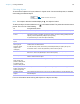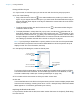User manual
Table Of Contents
- Chapter 1 Introducing FileMaker Pro
- Chapter 2 Using databases
- About database fields and records
- Opening files
- Opening multiple windows per file
- Closing windows and files
- Saving files
- About modes
- Viewing records
- Adding and duplicating records
- Deleting records
- Entering data
- Working with data in Table View
- Finding records
- Performing quick finds in Browse mode
- Making find requests in Find mode
- Finding text and characters
- Finding numbers, dates, times, and timestamps
- Finding ranges of information
- Finding data in related fields
- Finding empty or non-empty fields
- Finding duplicate values
- Finding records that match multiple criteria
- Finding records except those matching criteria
- Viewing, repeating, or changing the last find
- Saving find requests
- Deleting and reverting requests
- Hiding records from a found set and viewing hidden records
- Finding and replacing data
- Sorting records
- Previewing and printing databases
- Automating tasks with scripts
- Backing up database files
- Setting preferences
- Chapter 3 Creating databases
- Planning a database
- Creating a FileMaker Pro file
- Creating and changing fields
- Setting options for fields
- Creating database tables
- Creating layouts and reports
- Working with layout themes
- Setting up a layout to print records in columns
- Working with objects on a layout
- Working with fields on a layout
- Working with layout parts
- Working with layout object, part, and background styles
- Creating and editing charts
- Chapter 4 Working with related tables and files
- Chapter 5 Sharing and exchanging data
- Sharing databases on a network
- Importing and exporting data
- Saving and sending data in other formats
- Sending email messages based on record data
- Supported import/export file formats
- Setting up recurring imports
- ODBC and JDBC
- Methods of importing data into an existing file
- About adding records
- About updating existing records
- About updating matching records
- About the importing process
- Converting a data file to a new FileMaker Pro file
- About the exporting process
- Working with external data sources
- Publishing databases on the web
- Chapter 6 Protecting databases
- Protecting databases with accounts and privilege sets
- Creating accounts and privilege sets
- Viewing extended privileges
- Authorizing access to files
- Security measures
- Enhancing physical security
- Enhancing operating system security
- Establishing network security
- Backing up databases and other important files
- Installing, running, and upgrading antivirus software
- Chapter 7 Converting databases from FileMaker Pro 11 and earlier
- Index
Chapter 3 | Creating databases 86
Grid
Showing the grid displays a series of nonprinting intersecting horizontal and vertical lines. The grid
aligns objects you create, resize, move, or position. Objects “snap to” the grid to help you create
and edit objects more precisely. Gridlines adjust when you change the unit of measure.
To show or hide the grid, do one of these:
1 In the Inspector, click the Position tab. In the Grid area, select or deselect Show grid.
1 Choose View menu > Grid > Show Grid. To hide the grid, choose Show Grid again.
Guides
Guides help you align objects within the same layout and across multiple layouts.
To Do this
Create a vertical guide Drag out from the vertical ruler. (If the ruler isn’t displayed, select View menu >
Rulers.)
Create a horizontal guide Drag down from the horizontal ruler. (If the ruler isn’t displayed, select View
menu > Rulers.)
Move a guide Drag the guide to the new position.
If a guide is locked, you must unlock it before you can move it.
Use guides in other layouts
you create or edit
Right-click the guide, then choose Share Guide with All Layouts. A guide
shared with other layouts is a different color from one that’s used only for the
current layout.
To use a shared guide only with the current layout, right-click the guide, then
choose Share Guide with All Layouts again.
Lock a guide Right-click the guide, then choose Lock Guide. A locked guide is a different
color from an unlocked guide.
To unlock a guide, choose Lock Guide again.
Remove a guide Drag a horizontal guide back to the horizontal ruler, or a vertical guide back to
the vertical ruler.
Or, right-click the guide, then choose Remove Guide.
Show or hide the guides To show guides, choose View menu > Guides > Show Guides. To hide guides,
choose Show Guides again.
Turn the “snap-to” effect on or
off
Choose View menu > Guides > Snap to Guides. To turn it off, choose Snap to
Guides again.
Objects snap to guides even when the guides are hidden.