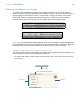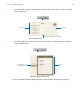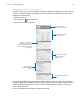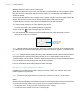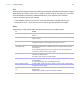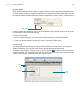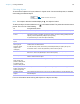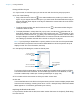User manual
Table Of Contents
- Chapter 1 Introducing FileMaker Pro
- Chapter 2 Using databases
- About database fields and records
- Opening files
- Opening multiple windows per file
- Closing windows and files
- Saving files
- About modes
- Viewing records
- Adding and duplicating records
- Deleting records
- Entering data
- Working with data in Table View
- Finding records
- Performing quick finds in Browse mode
- Making find requests in Find mode
- Finding text and characters
- Finding numbers, dates, times, and timestamps
- Finding ranges of information
- Finding data in related fields
- Finding empty or non-empty fields
- Finding duplicate values
- Finding records that match multiple criteria
- Finding records except those matching criteria
- Viewing, repeating, or changing the last find
- Saving find requests
- Deleting and reverting requests
- Hiding records from a found set and viewing hidden records
- Finding and replacing data
- Sorting records
- Previewing and printing databases
- Automating tasks with scripts
- Backing up database files
- Setting preferences
- Chapter 3 Creating databases
- Planning a database
- Creating a FileMaker Pro file
- Creating and changing fields
- Setting options for fields
- Creating database tables
- Creating layouts and reports
- Working with layout themes
- Setting up a layout to print records in columns
- Working with objects on a layout
- Working with fields on a layout
- Working with layout parts
- Working with layout object, part, and background styles
- Creating and editing charts
- Chapter 4 Working with related tables and files
- Chapter 5 Sharing and exchanging data
- Sharing databases on a network
- Importing and exporting data
- Saving and sending data in other formats
- Sending email messages based on record data
- Supported import/export file formats
- Setting up recurring imports
- ODBC and JDBC
- Methods of importing data into an existing file
- About adding records
- About updating existing records
- About updating matching records
- About the importing process
- Converting a data file to a new FileMaker Pro file
- About the exporting process
- Working with external data sources
- Publishing databases on the web
- Chapter 6 Protecting databases
- Protecting databases with accounts and privilege sets
- Creating accounts and privilege sets
- Viewing extended privileges
- Authorizing access to files
- Security measures
- Enhancing physical security
- Enhancing operating system security
- Establishing network security
- Backing up databases and other important files
- Installing, running, and upgrading antivirus software
- Chapter 7 Converting databases from FileMaker Pro 11 and earlier
- Index
Chapter 3 | Creating databases 85
Allowing objects to resize or move on the layout
When layout objects are set to resize, they maintain a constant distance from the object to which
they are anchored. This allows objects to move, expand, or contract when the FileMaker
Pro
window is resized.
Anchor points are either the layout margin or the container margin in which an object resides. By
default, objects are anchored on both the top and left sides of the layout or page.
To allow objects to resize or move when the FileMaker Pro window is resized:
1. In Layout mode, select one or more objects on the layout.
For more information, see “Selecting objects” on page 88.
2. Click Inspector in the layout bar, then click Position.
3. In the Autosizing area, select the line that indicates the side of the object that you want
anchored to the layout or container.
Note Objects located in panel containers, popovers, or portals on layouts (such as fields located
on a tab panel) do not inherit resize settings from the panel container, popover, or portal they are
in.
Important Multiple objects positioned side-by-side or stacked vertically and anchored to both left
and right margins or both top and bottom margins move or resize relative to the window or
container margin, not each other. Therefore, adjacent objects will not maintain a relative distance
from one another and may overlap when the window is resized.
For more information about setting objects to resize, see Help.
Using tools to precisely position objects
FileMaker Pro provides several tools to help you precisely create, size, reshape, move, and
position objects in Layout mode.
Note To show or hide page breaks in Layout mode, choose View menu > Page Breaks.
Rulers
Showing the rulers displays a horizontal and vertical ruler along the edge of a layout. Guide lines
on each ruler track the position of the pointer as you move the pointer on the layout.
1 To show the rulers, in Layout mode, choose View menu > Rulers.
1 To hide the rulers, choose View menu > Rulers again.
Select the line for the
side of the object you
want anchored