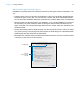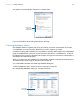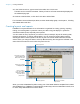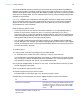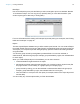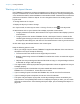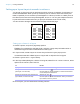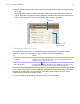User manual
Table Of Contents
- Chapter 1 Introducing FileMaker Pro
- Chapter 2 Using databases
- About database fields and records
- Opening files
- Opening multiple windows per file
- Closing windows and files
- Saving files
- About modes
- Viewing records
- Adding and duplicating records
- Deleting records
- Entering data
- Working with data in Table View
- Finding records
- Performing quick finds in Browse mode
- Making find requests in Find mode
- Finding text and characters
- Finding numbers, dates, times, and timestamps
- Finding ranges of information
- Finding data in related fields
- Finding empty or non-empty fields
- Finding duplicate values
- Finding records that match multiple criteria
- Finding records except those matching criteria
- Viewing, repeating, or changing the last find
- Saving find requests
- Deleting and reverting requests
- Hiding records from a found set and viewing hidden records
- Finding and replacing data
- Sorting records
- Previewing and printing databases
- Automating tasks with scripts
- Backing up database files
- Setting preferences
- Chapter 3 Creating databases
- Planning a database
- Creating a FileMaker Pro file
- Creating and changing fields
- Setting options for fields
- Creating database tables
- Creating layouts and reports
- Working with layout themes
- Setting up a layout to print records in columns
- Working with objects on a layout
- Working with fields on a layout
- Working with layout parts
- Working with layout object, part, and background styles
- Creating and editing charts
- Chapter 4 Working with related tables and files
- Chapter 5 Sharing and exchanging data
- Sharing databases on a network
- Importing and exporting data
- Saving and sending data in other formats
- Sending email messages based on record data
- Supported import/export file formats
- Setting up recurring imports
- ODBC and JDBC
- Methods of importing data into an existing file
- About adding records
- About updating existing records
- About updating matching records
- About the importing process
- Converting a data file to a new FileMaker Pro file
- About the exporting process
- Working with external data sources
- Publishing databases on the web
- Chapter 6 Protecting databases
- Protecting databases with accounts and privilege sets
- Creating accounts and privilege sets
- Viewing extended privileges
- Authorizing access to files
- Security measures
- Enhancing physical security
- Enhancing operating system security
- Establishing network security
- Backing up databases and other important files
- Installing, running, and upgrading antivirus software
- Chapter 7 Converting databases from FileMaker Pro 11 and earlier
- Index
Chapter 3 | Creating databases 75
6. When you have finished making your choices, click Finish to create the layout.
7. For layouts designed for computers or touch devices, add fields to the layout.
See “Creating and changing fields” on page 57.
Keep the following points in mind:
1 You can use the tools and commands in Layout mode to further customize the layout. See
“Working with objects on a layout” on page 81 and “Working with fields on a layout” on page 89.
1 If you click Finish in the first panel of the New Layout/Report assistant without choosing a
layout type, FileMaker Pro creates a blank layout. A blank layout contains no fields; you add the
fields you want in Layout mode. A blank layout is a good starting point for complex layouts (for
example, a data entry screen or form letter).
1 Each layout that you create is assigned a layout theme. If the new layout is the same type
(Computer, Touch Device, or Printer) as the current layout, the same theme is assigned to the
new layout; if the new layout is a different type, the appropriate default theme is assigned.
About layout types
You can use the New Layout/Report assistant to create several types of layouts, which are
described below.
For more information about creating layouts and reports, see Help.
Computer
Computer layouts are designed to display within the dimensions of most laptop and desktop
computer screens. After you choose Computer, you choose the view in which you want to display
the layout (Form View, List View, or Table View), or you can create a report (see “Report,” below).
After you finish the assistant, you add the fields and any layout objects and embellishments you
want to the layout.
The default theme for Computer layouts is Enlightened.
Touch Device
Touch Device layouts are designed to display on touch-compatible input devices, including the
iPad, iPad mini, iPhone 3.5-inch, iPhone 4-inch, or a device with dimensions that you customize
after you finish the assistant. After you choose Touch Device, you choose the view in which you
want to display the layout. You can also choose the orientation—portrait or landscape—for the
layout. After you finish the assistant, you add the fields and any layout objects and embellishments
you want to the layout.
The default theme for Touch Device layouts is Enlightened Touch.
Accept the settings in the panel but go back to the
previous panel (available for labels, envelopes,
and reports layouts)
Click Back.
Close the assistant without saving any of your
choices
Click Cancel.
To Do this