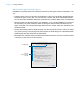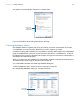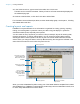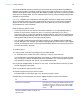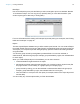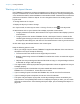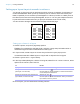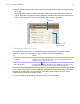User manual
Table Of Contents
- Chapter 1 Introducing FileMaker Pro
- Chapter 2 Using databases
- About database fields and records
- Opening files
- Opening multiple windows per file
- Closing windows and files
- Saving files
- About modes
- Viewing records
- Adding and duplicating records
- Deleting records
- Entering data
- Working with data in Table View
- Finding records
- Performing quick finds in Browse mode
- Making find requests in Find mode
- Finding text and characters
- Finding numbers, dates, times, and timestamps
- Finding ranges of information
- Finding data in related fields
- Finding empty or non-empty fields
- Finding duplicate values
- Finding records that match multiple criteria
- Finding records except those matching criteria
- Viewing, repeating, or changing the last find
- Saving find requests
- Deleting and reverting requests
- Hiding records from a found set and viewing hidden records
- Finding and replacing data
- Sorting records
- Previewing and printing databases
- Automating tasks with scripts
- Backing up database files
- Setting preferences
- Chapter 3 Creating databases
- Planning a database
- Creating a FileMaker Pro file
- Creating and changing fields
- Setting options for fields
- Creating database tables
- Creating layouts and reports
- Working with layout themes
- Setting up a layout to print records in columns
- Working with objects on a layout
- Working with fields on a layout
- Working with layout parts
- Working with layout object, part, and background styles
- Creating and editing charts
- Chapter 4 Working with related tables and files
- Chapter 5 Sharing and exchanging data
- Sharing databases on a network
- Importing and exporting data
- Saving and sending data in other formats
- Sending email messages based on record data
- Supported import/export file formats
- Setting up recurring imports
- ODBC and JDBC
- Methods of importing data into an existing file
- About adding records
- About updating existing records
- About updating matching records
- About the importing process
- Converting a data file to a new FileMaker Pro file
- About the exporting process
- Working with external data sources
- Publishing databases on the web
- Chapter 6 Protecting databases
- Protecting databases with accounts and privilege sets
- Creating accounts and privilege sets
- Viewing extended privileges
- Authorizing access to files
- Security measures
- Enhancing physical security
- Enhancing operating system security
- Establishing network security
- Backing up databases and other important files
- Installing, running, and upgrading antivirus software
- Chapter 7 Converting databases from FileMaker Pro 11 and earlier
- Index
Chapter 3 | Creating databases 74
You create additional layouts by switching to Layout mode and using the New Layout/Report
assistant, which guides you through creating a layout according to options you choose. Use the
different layout types for various purposes, like displaying a data entry screen or printing a totaled
sales report or mailing labels. You can customize each layout by using the design tools that are
available in Layout mode.
Important FileMaker Pro considers the selected printer, and print or page setup information
when it calculates margins and other measurements on the layout. Printer and print settings
depend on the printer and system software you’re using. Refer to your printer and system
documentation for more information
.
Keep the following points in mind:
1 If you intend to print the new layout in landscape orientation or on a special paper size, in
Browse or Layout mode, choose File menu > Print Setup (Windows) or File menu >
Page Setup (OS X), confirm the orientation and paper settings, then click OK. Modified Print
Setup and Page Setup settings affect all other layouts in the current file, so you may need to
change these settings later to print other layouts properly.
1 You can easily manage the layouts and layout folders in your database using the Manage
Layouts dialog box. For example, add, delete, and duplicate layouts and folders, open multiple
layouts, and change the order in which layouts and folders appear in the Layout pop-up menu.
For more information, see Help.
To create a layout:
1. In Layout mode, click New Layout/Report in the status toolbar.
Or, in Browse mode, choose File menu > Manage > Layouts, and click New.
You see the New Layout/Report assistant, which helps you create the type of layout you want.
As you make your choices, additional options are presented to you. For some types of layouts,
such as labels, envelopes, and reports, you see additional panels.
2. If the file has multiple tables, for Show records from, choose the table from which you want
records displayed in this layout.
3. For Layout Name, give the layout a name.
4. Choose the type of layout you want to create.
For a description of each layout type, see “About layout types,” below.
5. Depending on the layout type you choose, additional options may become available.
To Do this
See an onscreen Help topic that explains the
choices in the current panel
Windows: Press F1 (Windows) or Command-? OS X).
If the layout you’re creating has additional panels (such as
for labels, envelopes, or reports), you can also click
(Windows) or (OS X) to get information about those
panels.
Accept the settings in the panel and continue to the
next panel (available for labels, envelopes, and
reports layouts)
Click Continue or Next.